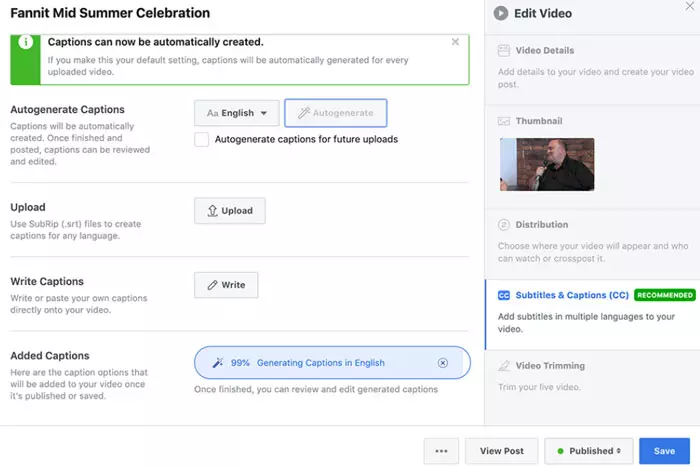Since Facebook Live Videos 2015 debut, live streaming has changed. It has fundamentally transformed communication methods as we know them. Now we may transfer information directly and independently as it occurs.

However, we frequently find it necessary to twerk these films a bit to suit our purposes. In most instances, Facebook live videos are reduced to a specific size, however, at other times, dates and video lengths are modified to meet the event. The primary reason why Facebook Live Videos are edited is to remove irrelevant fluff from the footage. This occurs frequently at the beginning or end of each streaming video.
This in-depth blog post will teach you how to edit Facebook Live videos. Let us now begin.
What Is Live Facebook?
Facebook Live enables you to share videos of what you’re doing or seeing in real-time (live) with friends, family, and followers. When utilizing Facebook Live, you can share your camera or screen with the audience to engage with them. Before beginning a Facebook live video, you can add a description, tag friends, select your location, and include an activity.
Going live on Facebook is functionally equivalent to going live on YouTube. Conversely, live streaming on Facebook differs from live streaming on Instagram.
These days, numerous content providers, social influencers, and celebrities utilize Facebook to express themselves or interact with their fans.
How to Trim a Live Facebook Video:
Although there are third-party software applications that can be used to edit Facebook live videos, the company has made it possible for users to undertake the same work by incorporating a default trimming option into the site. Here’s how you cut Facebook Live videos directly on Facebook. Look it over!
Steps:
- On your PC, locate your video. It may be on your feed or in the video library.
- Right-click the three dots. When the menu appears, click “Edit Video.”
- Select “Trimming.”
- Continue editing the opening and end of your video. To do so, use the yellow slider to set the time. Note: Keep material within yellow lines and trim or remove right and left content. Again, Facebook may require some time to cut your video, but you will be alerted once the process is complete.
- To save your reduced video, tap “Save”. You are done.
How Do You Edit Your Live Facebook Video?
Follow the procedures below to edit and/or trim your Facebook Live videos:
- Using a computer, navigate to your Facebook Page and locate the Facebook Live video you wish to cut.
- Click the 3 dots on the post, followed by Edit Video.
- Select Video trimming in the right pane’s lower-right corner.
- For a new beginning to your film, drag the yellow scrubber and enter the desired time stamp. The video content will be saved within the yellow scrubber, but everything outside will be clipped. Now play the video again to make sure that you’ve got the right location to edit!
- After that, you will have access to the complete length of the video and will be able to manually trim it using the mouse to create the film’s boundaries. You may also use the “From and To” option to trim a specific segment of the video by entering the beginning and ending times.
- When editing your video is complete, click “Save” to save it.
Bottom Line:
This was the simplest method for modifying a Facebook Live video. You can edit videos fast and easily. This course will teach you how to clip, trim, and edit your videos like an expert.
Editing your Fb live broadcasts boosts your brand’s image. Therefore, the least you can do is offer your brand the professionalism it deserves by revising it for the greatest possible result. And if you decide to use third-party software, make sure it’s the finest.
I work at Likes Geek as a marketing researcher and journalist with over 5 years of experience in media and content marketing. With a demonstrated history of working in the international news and financial technology publishing industries. I manage content and the editorial team at Likes Geek.