LinkedIn facilitates business and professional networking. Therefore, it is not surprising that individuals upload and import contact information to LinkedIn’s Contact Page. They personalize professional or corporate relationships, facilitate interactions, and enable follow-ups. If you decide later to remove the connections from LinkedIn, is it possible to do so? Can you erase your connections’ contact details?
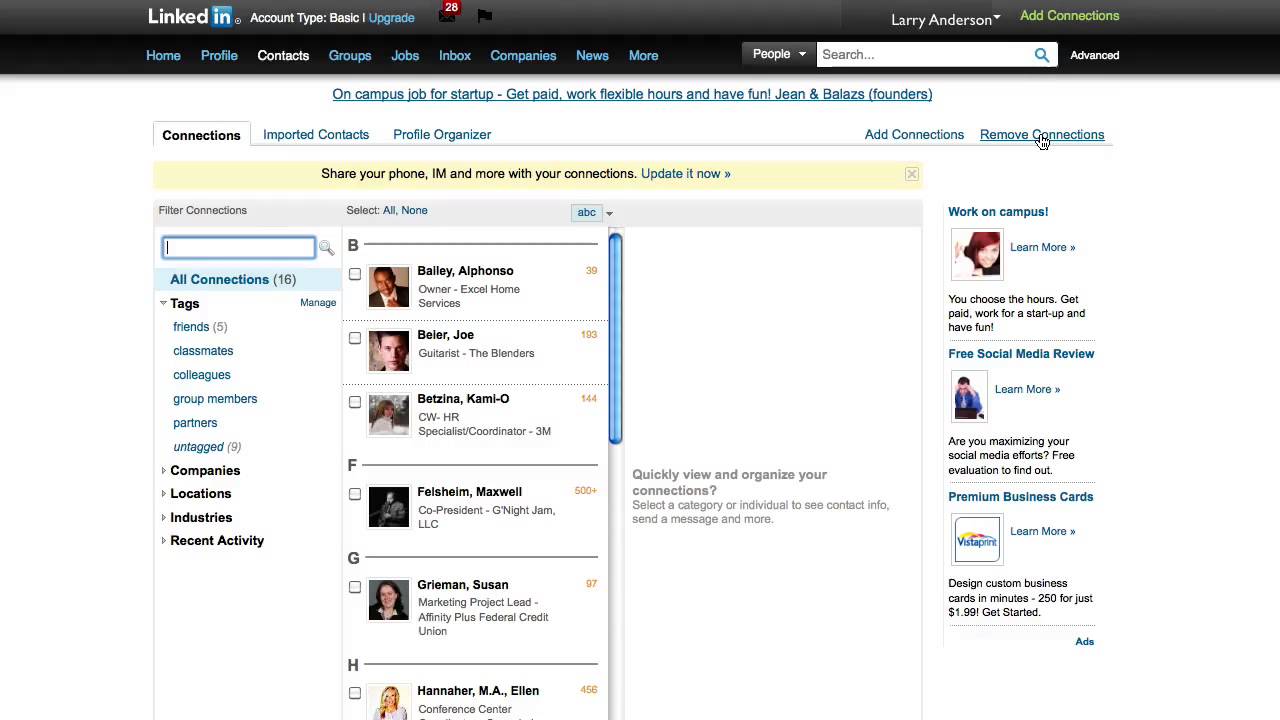
DO YOU NEED CONTACTS ON LINKEDIN?
Importing contacts to LinkedIn increases the size of your LinkedIn network. Remember that your network determines your professional value and influence.
LinkedIn enables you to import contacts from your address book, Gmail, Outlook, iCloud, and Yahoo. Additionally, it ranks your contacts based on how you connect with them on the network. Recent interactions are prioritized in the contact list. Therefore, it is simple to track with whom you interact the most.
Additionally, LinkedIn allows you to track all contacts on a single page. On the Contacts page, there is a sync option that allows you to update your contact list and synchronize contacts from various sources.
LinkedIn also offers a reminder function. The reminder makes it easier to conduct follow-ups despite being extremely busy. It’s a terrific tool if you have a large number of connections with whom you must regularly communicate.
LinkedIn also allows you to maintain private contact notes. You can describe how you met your contact or what you have in common.
LinkedIn allows you to combine duplicate contacts. With a single swipe, the Potential Merges function combines all duplicate contacts, making them easier to handle.
However, when contacts grow overwhelming, manageability may become a challenge. The value of maintaining contact with someone who you barely ever see seems to evaporate. Therefore, it is beneficial to frequently remove contacts.
You may wish to eliminate any connections that make you uncomfortable or that you barely know in real life. Additionally, avoid disputes. It could weaken your network. Therefore, eliminate any contact who enjoys associating with contentious material or opinions.
So, how do you unsubscribe someone from your contact list?
DELETING A CONTACT ON LINKEDIN!
1. On Mobile/App
- Your phone or tablet can connect to your LinkedIn account.
- On the main menu, click the My Network icon to access your personal network.
- Tap the icon and pick the tab labeled “Manage my network.”
- Click the “Connections” button. A list of your connections, ranked by when you linked with them, is displayed.
- To view additional choices, select the ellipses (…) next to the appropriate name. Select Remove Connection to remove any associated connections.
2. On a computer
- Open up your preferred web browser, head to linkedin.com, and sign in.
- Click on My Networks to get to your own private networks.
- Navigate to Connections via the “Manage my network” menu on the left.
- Discover the deleted contact by searching for them. For your convenience, we’ve included a search field.
- Select Disconnect from the message button’s three dots.
- Removing the connection will eliminate any linked contacts.
REMOVE ANY IMPORTED LINKEDIN CONTACTS!
- LinkedIn allows users to delete imported contacts in bulk.
- Launch your web browser, enter linkedin.com into your search engine’s address bar, and log in.
- To access your personal networks, go to that section of the main menu.
- Choose Contacts
- A number of options can be found on your right. Choose “Manage synchronized contacts.”
- A list of contact sources is displayed. Visit a contact source, such as Gmail. To delete all contacts imported from Gmail, tap Remove all.
- Click Continue to permanently remove the contacts.
Wrapping Up!
An extensive LinkedIn connection is equivalent to a vast network. But there are times when you might rather pare down your contact list. LinkedIn allows you to remove connections from your account. You have the option of deleting imported contacts one by one or in bulk from your LinkedIn account. Alternatively, you may delete the connection from the user’s profile.
I work at Likes Geek as a marketing researcher and journalist with over 5 years of experience in media and content marketing. With a demonstrated history of working in the international news and financial technology publishing industries. I manage content and the editorial team at Likes Geek.
