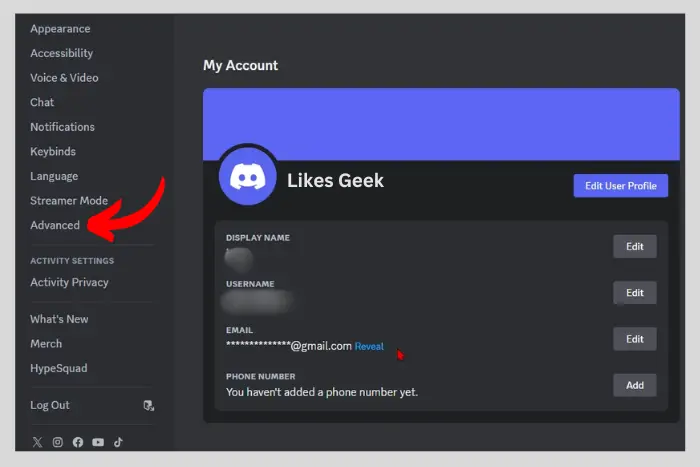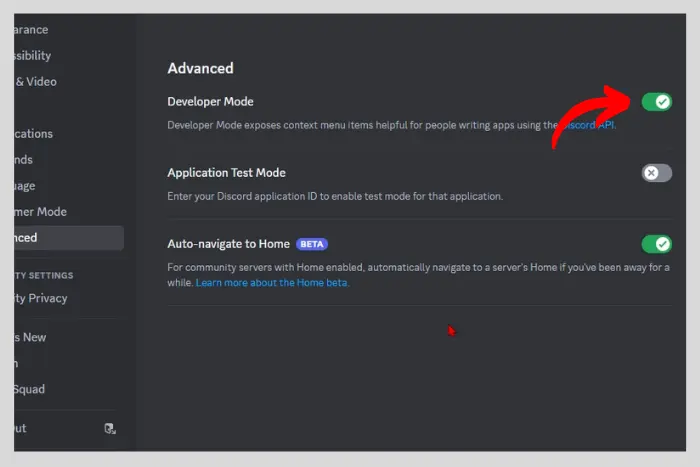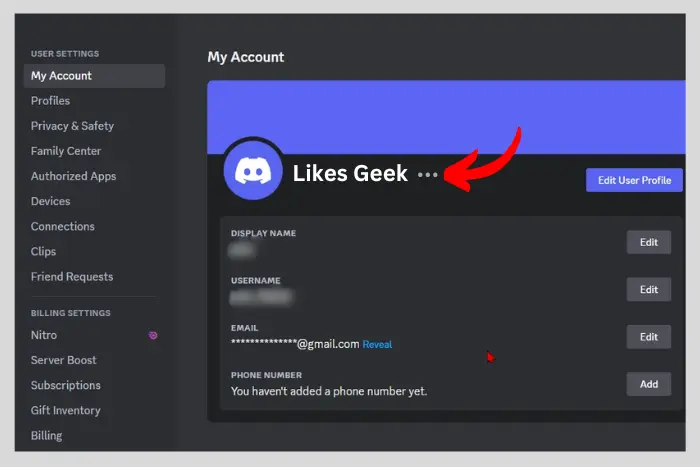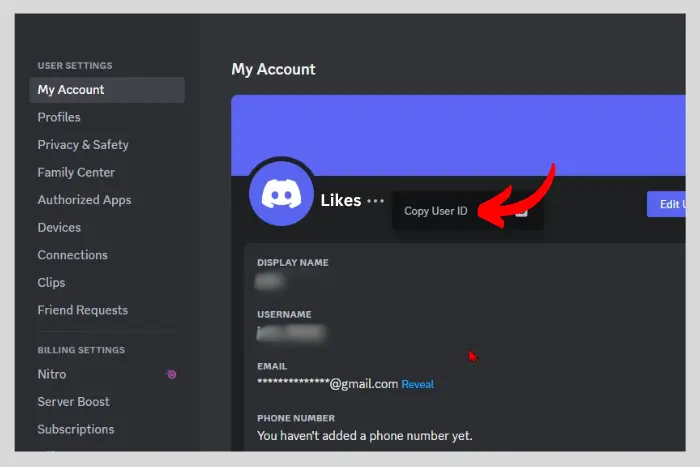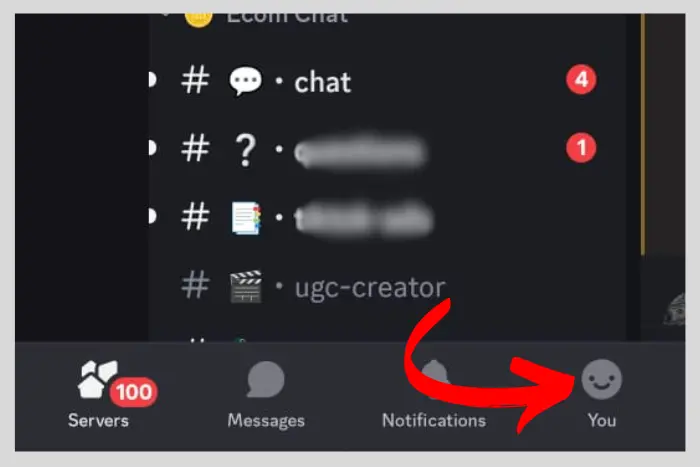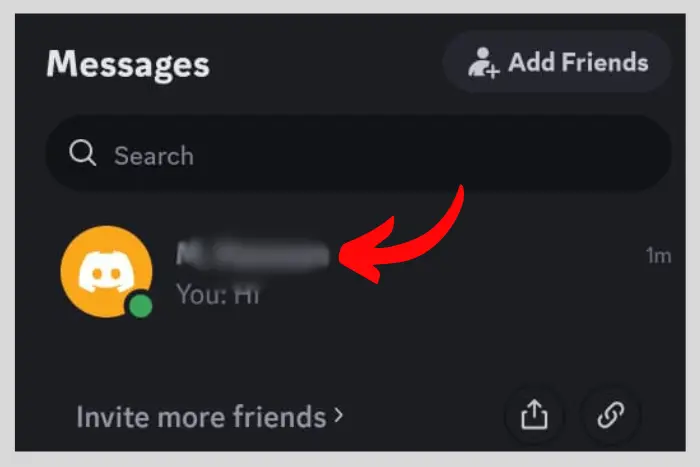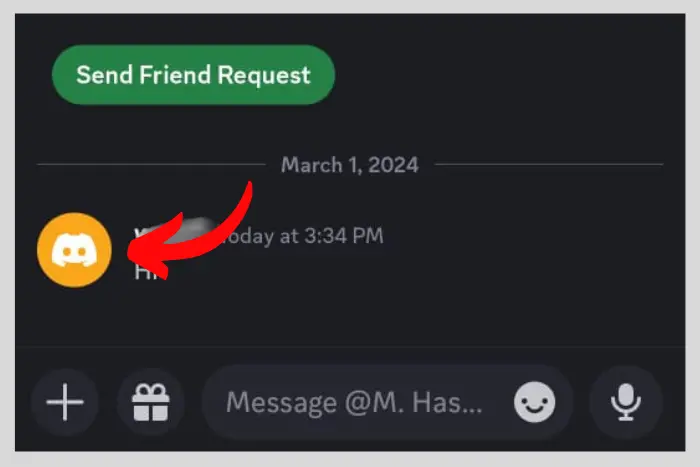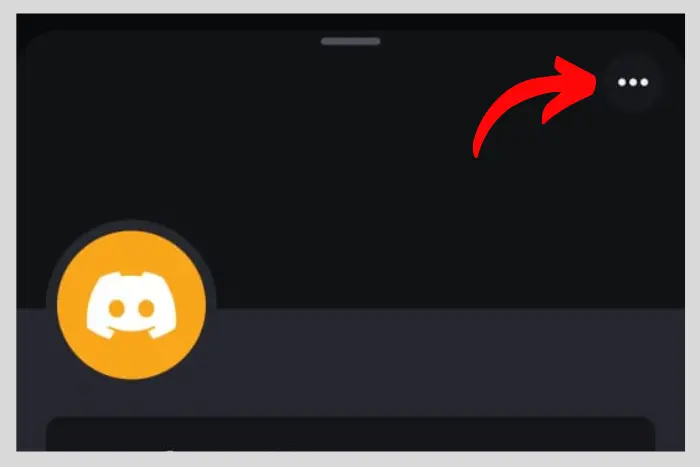Discord is a cool-looking and joyful social media platform to use and communicate with your online friends. But how to share Discord profile link? If you are wondering the same thing then no problem. We have the solution.
Quick Answer:
You need to copy the link before you share it. Here is how to do it using a browser: Go to the settings in your Discord profile. Afterward, scroll down to go to the Advanced menu. Toggle on the developer mode. Now get back to your profile page. Scroll up and click on three horizontal lines. Now click on Copy user ID.
For mobile, follow the same above until the toggle on developer mode. Go Back and then tap on the “Messages” section. Open any chat. Tap on the profile pic. Tap the three dots in a horizontal line at the top-right. Now copy the ID.
You can send friend requests to each other and can also collaborate on Discord. And if someone just joined Discord and doesn’t know how to use it, you can send that person your profile link.
To make things easier when it comes to connecting with people. Share your profile link with new like-minded people in the Whatsapp groups and Insta DMs.
What is the Upside of Sharing Your Discord Profile Link?
Discord profile links are a direct way to get to the person’s profile. They help users easily access your profile and send requests. And even add you to their server. On your profile, people will be able to see your username, avatar, and mutual servers and friends.
Moreover, it is the easiest way to connect. So without any hassle, simply share your profile link with the other person. So that the person can message you directly and even send a request to connect. Here is how to share Discord profile link:
How to Share a Discord Profile Link on Desktop?
Sharing your profile link is no big deal. Not as difficult as you may think. So without further ado let’s get to the steps:
- Log in to Discord and click on the “gear icon” to go to the settings. You can find the gear icon at the bottom-left side beside the microphone icon.
- Now Scroll down and click on the “Advanced” option. This is where the advanced settings can be found.
- Toggle on the “Developer mode.”
- Finally, scroll up and move to the “My Account” section at the top.
- Hit the “three horizontal dots” appearing alongside your name.
- Click on the “Copy User ID” option. It will show up right after you hit the three dots.
You copied a user ID that you can use with a full website. Here is an example to put the profile link together at the end: Discordapp.com/users/882694622478995456
Simply paste the user ID at the end of the above link. Now your Discord profile link is created and copied. You can now share it however you like and with whomever you want.
How to Share Discord Profile Link Using a Smartphone?
Here are the easiest steps to share the link to your Discord profile link with anyone:
- Open the Discord app and tap your “profile pic icon” at the bottom-right side.
- Now Tap on the “Settings” gear icon.
- Scroll Down and find the “Advanced” option.
- Toggle on the “developer mode”.
- Go Back and then tap on the “Messages” section.
- Tap any “chat” to open it.
- In the chat, tap your “profile pic icon“.
- Finally, hit the “three horizontal dots” at the top-right corner when a new window appears from the bottom.
- Lastly, Copy the User ID.
Now paste that user ID at the end of the link mentioned below:
Discordapp.com/users/882694622478995456
Finally, we have come to know how to share Discord profile link through a smartphone and desktop. You must carefully follow each step to copy your profile’s link. So that afterward you can share it with your friends in the online gaming community or wherever you want.
Frequently Asked Questions
I work at Likes Geek as a marketing researcher and journalist with over 5 years of experience in media and content marketing. With a demonstrated history of working in the international news and financial technology publishing industries. I manage content and the editorial team at Likes Geek.