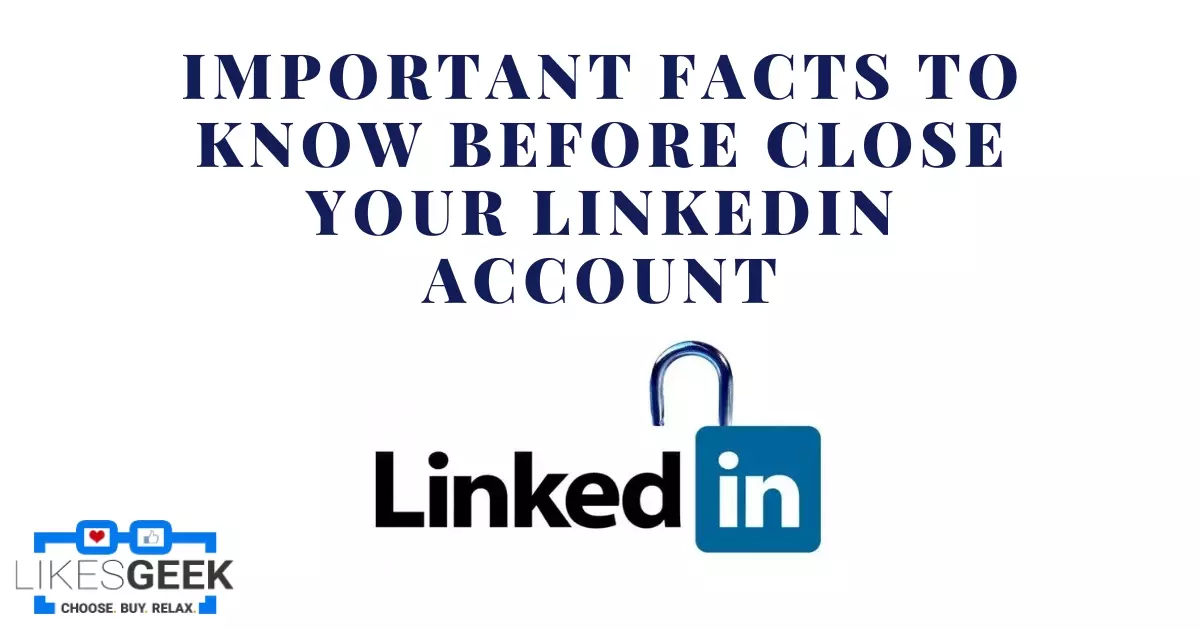When discussing social networks and privacy policies, LinkedIn ranks high. Even with all the security measures and guidelines LinkedIn has in place, most people still don’t utilize it for data mining.

Because of this, many people want to close their LinkedIn accounts as they simply can’t use the service. Some LinkedIn users, unable to figure out the site’s editing options, choose to start over rather than mess with their existing profiles.
Regardless of why you’ve decided to deactivate your LinkedIn account, you’ll find the process to be straightforward and intuitive. How can your LinkedIn account be closed? If you’re ready to finally get rid of your LinkedIn account, this article will show you how to do it from your computer and Android tablet.
Important Facts to Know Before Close Your LinkedIn Account
Consider the following before you permanently close your LinkedIn account. If you’ve ever wondered why your profile still shows up in search results after you’ve deleted it or why you can’t cancel your premium subscription, etc., keep the following tips in mind.
- Deleting LinkedIn removes your profile; however, search engines may still show your information for some time.
- Do you have access to LinkedIn Premium? If this is the case, you can either downgrade to LinkedIn’s free, basic plan or remove your account entirely.
- You have lost all of your Connections and are unable to contact them.
- You will no longer have access to your LinkedIn profile’s endorsements and recommendations.
- If you’d like, you can save a copy of the data that’s on your LinkedIn profile.
- Do you have multiple LinkedIn profiles? LinkedIn profiles can be merged or deleted at your choice.
- You can reopen your LinkedIn account within twenty days, but all of your previous information, such as recommendations, pending invites, followers, and group memberships, will be lost.
Steps for Close Your LinkedIn Account on a Personal Computer
1. Sign in using your login credentials to close your LinkedIn account.
2. Look for the “Me” button in the menu’s top-right corner. It contains a drop-down menu where you can access “Settings and Privacy.” Now, within the “Account” menu, locate “Account Management.”
3. Next, under “Close your LinkedIn account,” select “Change.” If you have a premium membership and want to delete your account, you’ll be notified that you can’t do so until you cancel your premium subscription. Select “You will need to convert it to a Basic membership” to open the cancellation form.
4. Click the reason why you wish to delete your LinkedIn account, such as
- I have a duplicate account
- I’m getting too many emails
- I have a privacy concern
- I’m not getting value from my membership
- I’m receiving unsolicited contact or Others.
To proceed, click “Next” underneath the page’s main text. Your login credentials are being requested. Now go to the “Account page” and select the “Close Account” button.
This automatically deletes the LinkedIn account; however, it takes a few weeks for your account to be removed from search engines.
Steps for Close Your LinkedIn Account on an Android Device

If you desire to delete LinkedIn from Android, don’t worry. It’s very similar to how one would remove a LinkedIn account on a computer.
1. Launch the LinkedIn app and then tap the displayed profile photo. Next, find the Settings tab in the upper-right corner and tap it. Click Close Account on the Account icon.
2. A notification displays asking whether you want to “proceed,” so tap the option to do so. When you click the proceed button, a notice similar to the one to remove your LinkedIn account from your PC appears, asking why you want to deactivate your LinkedIn account. Pick a valid reason for leaving LinkedIn and hit the “Next” button. It requests your password to verify your identity and maintain the security of your account; after entering the password, hit “done.”
Conclusion
LinkedIn is flexible about account deletion and user loss. If you desire to delete your LinkedIn account entirely, you may do so at your own pace. Your LinkedIn account can be deleted in a few simple steps, regardless of whether you’re using a desktop computer, Smartphone, or mobile browser. If you no longer wish to use LinkedIn, you can do so by following the instructions given above.
I work at Likes Geek as a marketing researcher and journalist with over 5 years of experience in media and content marketing. With a demonstrated history of working in the international news and financial technology publishing industries. I manage content and the editorial team at Likes Geek.