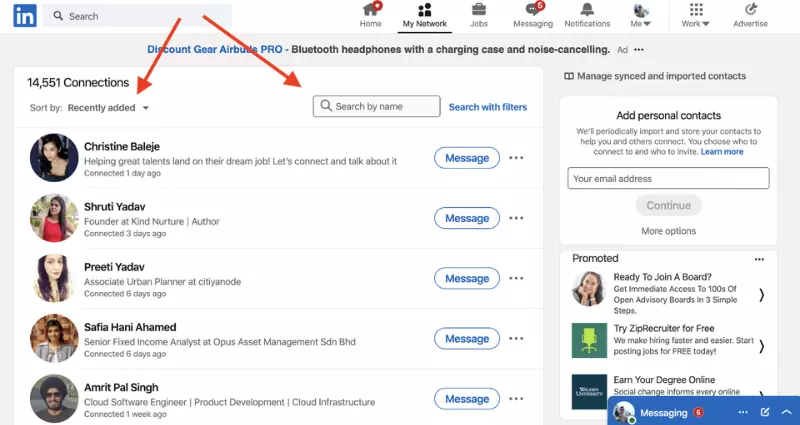On Facebook, Twitter, and other social networks, “unfriending” someone is fairly simple. LinkedIn makes it difficult to figure out how to delete relationships. Originally, LinkedIn was supposed to be a social network for professionals who exclusively interacted with individuals they knew and trusted.
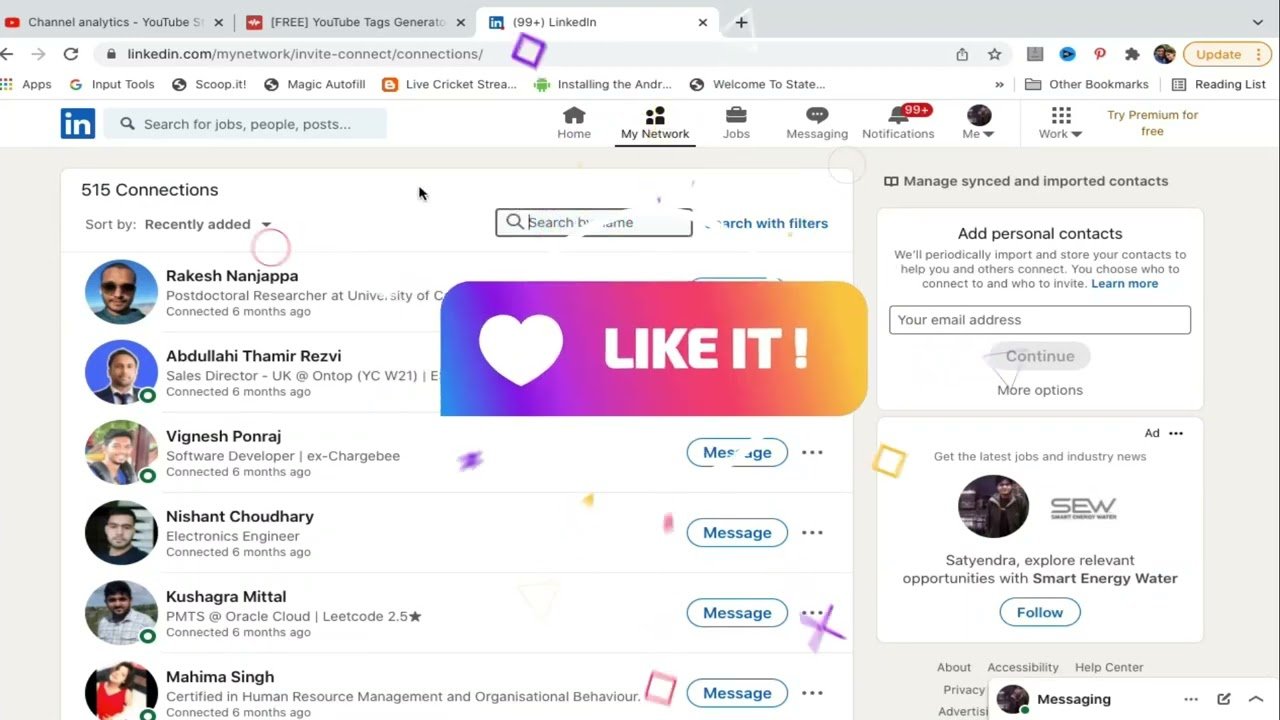
Similar to other social media platforms, LinkedIn users are increasingly more receptive to Connections on LinkedIn with people they may not know well. similar to how people might follow an interesting-looking person on Twitter or Instagram without knowing them personally.
For whatever reason, it may become imperative to cut ties with a former LinkedIn connection. After all, if you think of adding someone as inviting them into your online community, you can always remove them as a connection on LinkedIn if the connection turns out to be a bad one for whatever reason (such as spam).
Making LinkedIn connections is not the same as getting married. Those who want to create a broader network or those who want to begin gently engaging with people they meet electronically on LinkedIn should feel more secure in doing so.
Deletion Guide of Connections on Linkedin!
The two most common approaches to removing LinkedIn contacts are as follows:
1. When Viewing their Profile, You Can Remove Connections:
This is the easiest way to delete LinkedIn contacts. After all, there is likely an event that compels you to remove a LinkedIn connection, so you will likely visit that person’s page to confirm that you wish to remove them. If you are concerned that they may discover that you have viewed their profile, ensure that your privacy settings indicate that you are an anonymous visitor when you view their page.
When viewing their profile, if you wish to disconnect from them, you may do so by pressing the right arrow next to the “Send a message” box.
2. Delete Connections from the Display. My Network Connections
If you have a list of LinkedIn contacts you wish to delete, or if you simply want to remove specific people from your network, this is the method for you.
If you navigate to the My Network tab, the number of connections you have will be displayed in the upper left corner. This number will take you to the Connections page.
Here, you can look for connections by first name, last name, or the default that was just added.
On the right side of each connection, you will find a button labelled “Message,” followed by three dots. The enchanted Disconnect button is revealed by pressing the three dots.
To delete a LinkedIn connection, you can use either of the above methods, and the result will be the same.
The beauty of knowing how to delete connections on LinkedIn is that:
- Your contact will not be aware that they have been removed from your connections.
- You will see an error message reading “This user cannot be invited at this time” if your previously disconnected connection attempts to invite you to reconnect after you have deleted them as a connection. Be ready to give an explanation if they call you (You’ll have to use your own words to explain, but I’ve been in the same position before.
- You can re-invite the person you cut off, and it will be as if you had never deleted them.
I work at Likes Geek as a marketing researcher and journalist with over 5 years of experience in media and content marketing. With a demonstrated history of working in the international news and financial technology publishing industries. I manage content and the editorial team at Likes Geek.