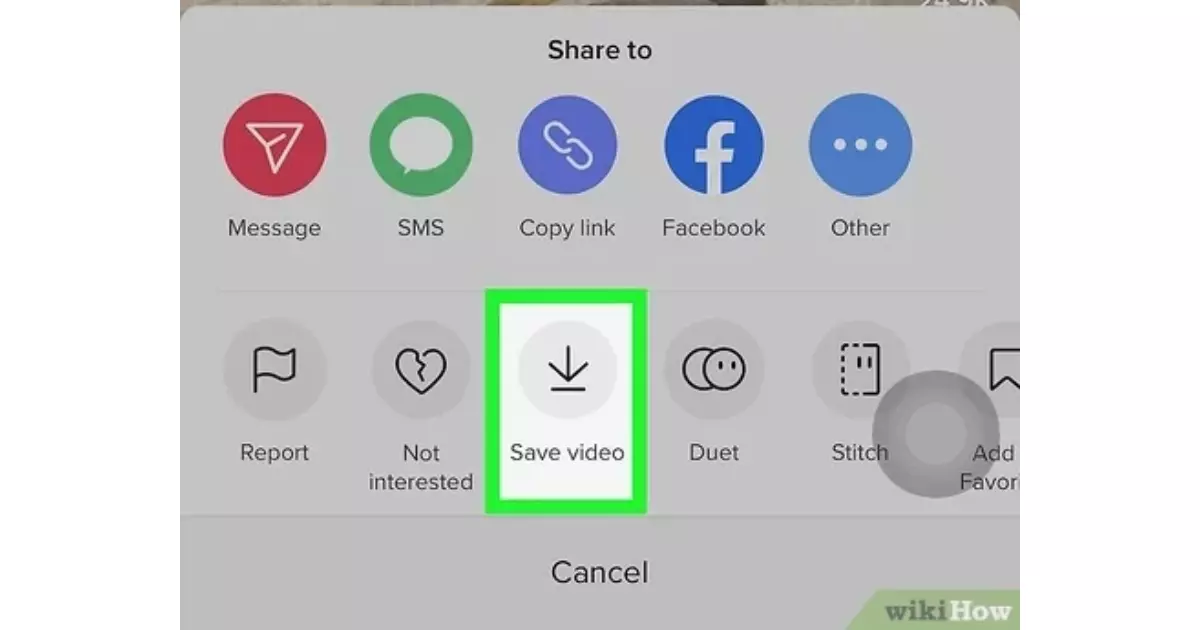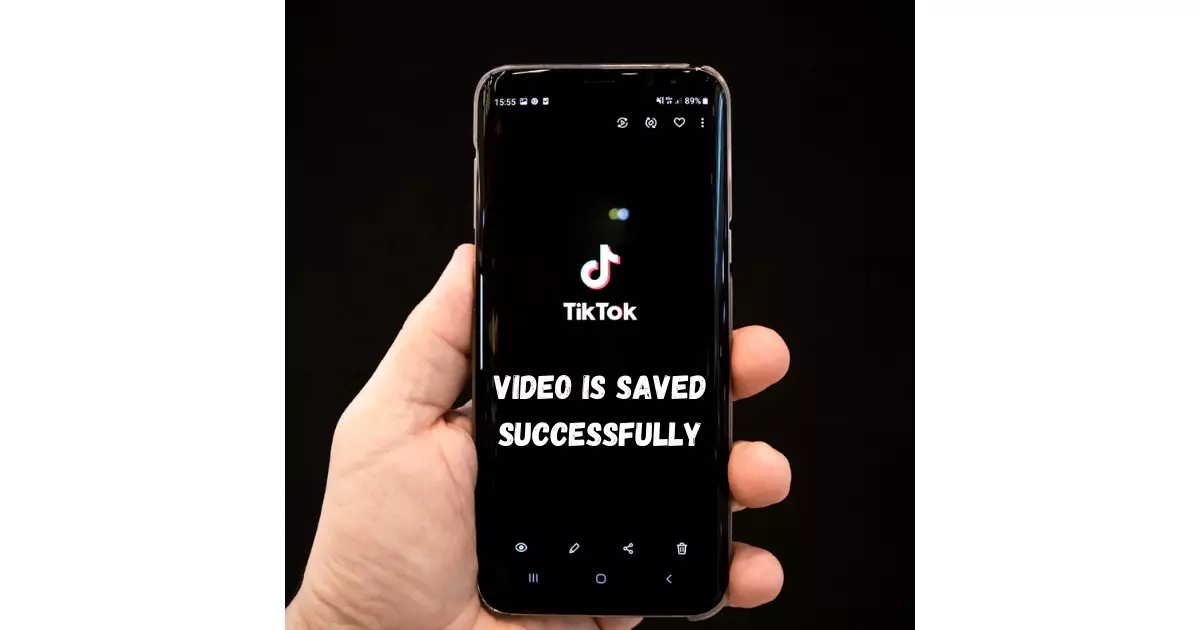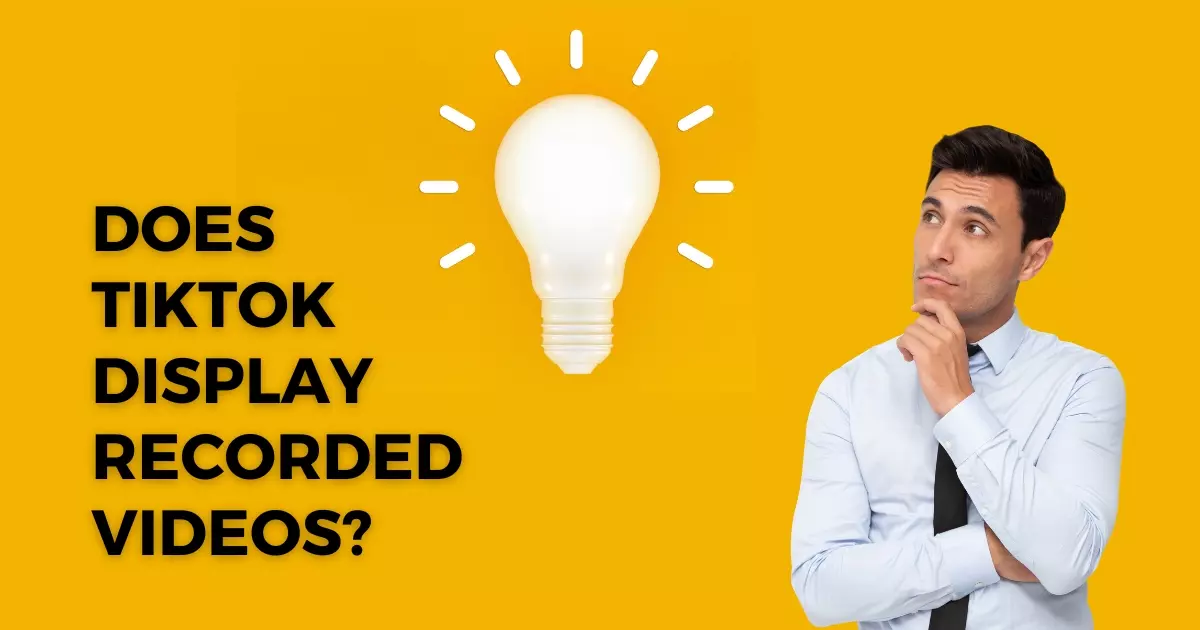TikTok lets you save videos you enjoy watching later. A “Saved Videos on TikTok” option will appear after you select the share button. You will then receive a notification that the video has been saved.
However, where does the video go once it has been saved? Is it saved within the TikTok app or elsewhere? In either case, you must know the location of your video files. If you don’t, you’ll lose access to them forever.

This blog will teach you how to locate saved videos on TikTok using an iPhone or Android device.
How Do I Find Saved TikTok Videos?
To locate “saved videos” on TikTok, you must navigate to the gallery on your mobile device. In your phone’s gallery, you may locate the TikTok videos you’ve saved.
You must navigate to the videos on your iPhone if you’re using one. Open the “Photos” app and choose “Albums” from the app’s main menu. After tapping “Albums,” scroll down until the “Media Types” header appears. Tap “Videos” under the “Media Types” header to access your videos. You may now view all of your videos, including those that you have saved on TikTok.
Here’s how to locate videos saved on TikTok:
1. Access the Video and Click the Share Icon
First, save the video if you haven’t already. Start by navigating to the video you wish to save. Once in the video, you will notice three icons. This features the heart, conversation bubble, and share icons. Tap the share icon to begin the video’s download.
2. Click on “Save Video”
When you select the share button, several options will appear. These options include “copy link,” “WhatsApp,” and “Instagram,” among others. There are more options, such as “Report,” “Not interested,” and “Save video,” among others. Click “Save video” to store the video clip.
3. The Video was Saved Successfully
After tapping “Save video,” you will receive a notification. It says, “Video saved,” in the notification. This indicates that the video has successfully been downloaded to the phone’s gallery or camera roll. The video is now available in your phone’s gallery, where you can play it again.
4. Navigate to Your Phone’s Gallery to Locate the Saved Video
When you save a TikTok video, it will be stored in your phone’s gallery/camera roll rather than in the TikTok app.
To access your iPhone’s photo library, launch the “Photos” app. After launching the “Photos” app, hit “Albums” on the app’s bottom navigation. Then, continue to scroll until you reach the “Media
Types” heading. Tap “Videos” below the heading “Media Types.”
If you have recently saved a TikTok video, it will appear at the bottom of your “Videos” album. Alternatively, if you saved the TikTok video a while ago, you will need to navigate through your album to locate it.
5. View the Recorded Video
After locating the video, tap on it to play it. You should know that you can not download all videos on TikTok. If the video’s creator has disabled the “Save Video” option on TikTok, you will be unable to save it. You now understand how to locate saved videos on TikTok!
Does TikTok Display Recorded Videos?
No, saved videos are not displayed on TikTok. When your video is downloaded, it cannot be tracked. The “Save Video” feature, however, is switchable on and off at will. If you do not want your TikTok video to be saved, you can disable the “Save Video” option.
Where Do TikTok’s Saved Videos Appear?
It uses your phone’s gallery to play videos you’ve uploaded to TikTok. When you save a TikTok video, it is stored in your phone’s gallery, not in the app itself. Instead of saving a video on the application, you can like it or add it to your favorites. The video will then be accessible through your “likes” or “favorites” tab.
I work at Likes Geek as a marketing researcher and journalist with over 5 years of experience in media and content marketing. With a demonstrated history of working in the international news and financial technology publishing industries. I manage content and the editorial team at Likes Geek.