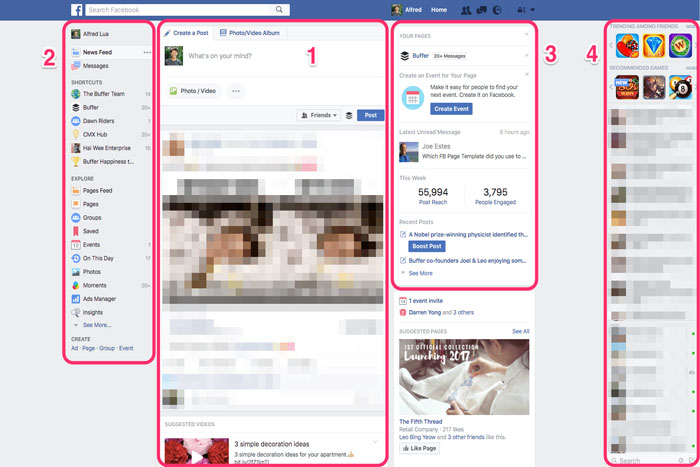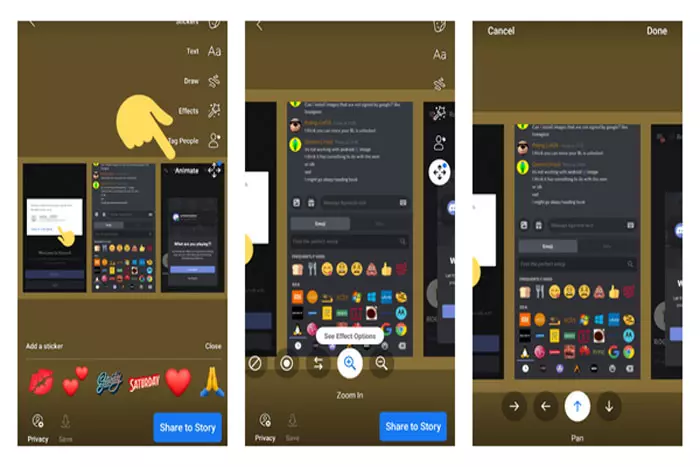Social media is an excellent tool for promoting a business, convincing potential customers to make a purchase, and establishing a connection with an audience. With 3.80 billion people on social media globally today, social media has proven to be an efficient marketing and communications channel.
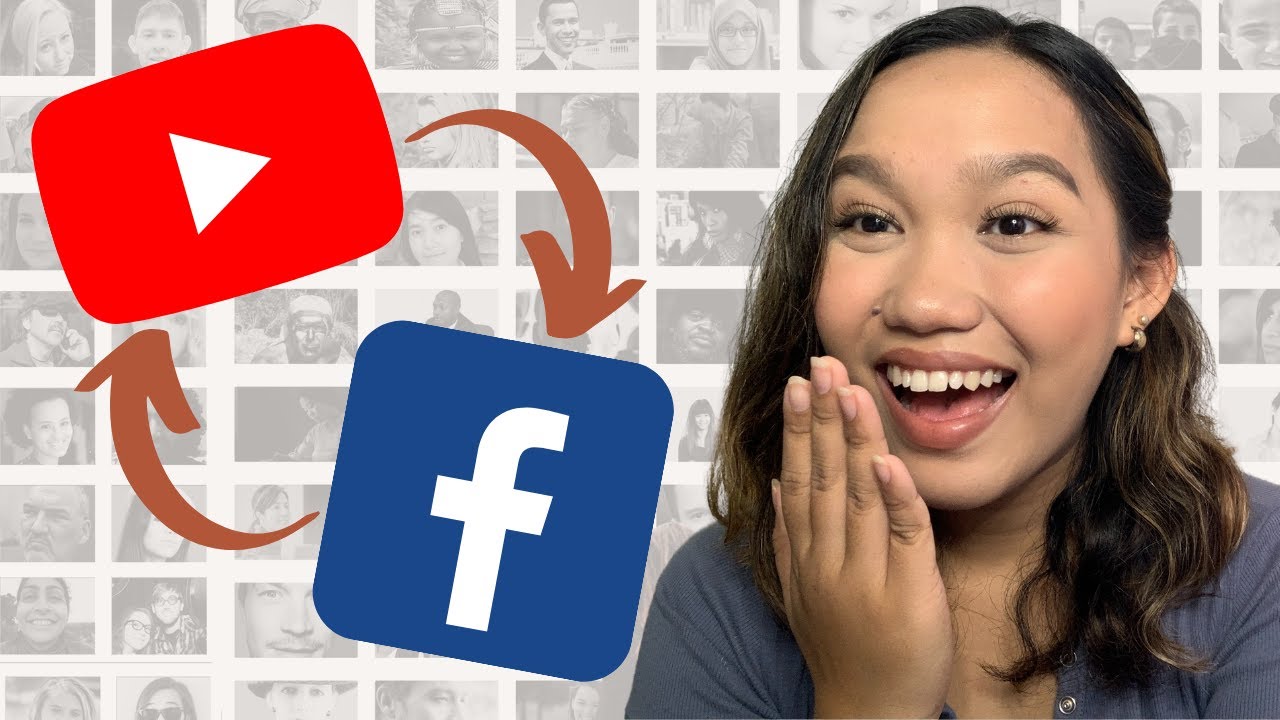
Want to employ online videos in your SMM compaign? If you answered yes and are still wondering how to share a YouTube video on Facebook, your search is over.
Here, we’ll show you how to share a video to Fb and recommend the best video editing software for creating high-quality videos.
How to share a YouTube video on Facebook?
On Desktop:
According to marketers, videos generate greater engagement than images. Video material can capture the attention of viewers, particularly if it is captivating enough to convey a message that resonates with them.
To upload a YT video from a computer to Fb:
- Navigate to “http://www.youtube.com.”
- Select the video you wish to share.
- Click “Share” under the video player to open a pop-up window.
- You’ll see the video if you select “Facebook” and you’re already signed in to Facebook on your PC.
- Choose a save location from the drop-down menu. You can utilize it in Fb Stories.
- Once you’ve determined the destination for the YT video, click “Post to Facebook.”
The video’s URL can also be copied and used in a Fb status update.
On Mobile:
To share a YT video on an iPhone or Android device, simply tap the Share button.
- On your mobile device, you can either launch the YouTube app or utilize a web browser.
- Enter “http://www.youtube.com” in the address bar if you prefer the second choice.
- Choose the YouTube video you’d like to share on Facebook from your library.
- Click “Share” beneath the video and select “Facebook” from the drop-down menu.
Now, the YouTube video will appear in the Facebook news feed.
Uploading a YouTube Video to Fb:
A YouTube URL sent to Facebook doesn’t work. To prevent users from leaving the social networking site to view the video on YouTube, you must publish the movie straight to Facebook.
To accomplish this:
- Copy the YouTube video’s link and save it to your computer.
- Go to a video editing program. Kapwing Studio is a video editing program that may be used to modify, animate, and filter videos.
- Paste a video URL into Kapwing to upload it.
- Publish and save the uploaded video using video editing software.
- Save the video to your PC by downloading it.
Here’s how to share a YouTube video without a link:
- Submit the video by clicking Create a Post > Photo/Video on Facebook.
- “Add Photos/Videos” or drag and drop files. Mobile uploads are also possible. Choose a hard drive video.
- Select a video file from your hard drive. A filmstrip icon represents the video you’ve uploaded.
- Describe the video in “Say Something About This Video.”
- From the Privacy menu, pick between “Public,” “Friends Except for Acquaintances,” “Friends,” “Only Me,” or “Custom.”
- Select “Post” to publish a video on Fb.
- How to Embedding YouTube Videos on Facebook
YouTube provides a built-in interface for embedding videos on Facebook business page walls. Once the video is posted, your Fb friends can watch it on your company page’s wall.
Posting YouTube videos on Fb Pages:
- Pick a YouTube video to embed on the Fb page.
- After clicking “Share” and selecting “Facebook,” copy the video’s URL.
- Visit Facebook Go to your Fb Business Page from your personal account.
- Under “Create Post,” paste the YouTube URL. If you wish to add descriptions or captions, you are free to insert some text.
- Select “Publish”
The YouTube video is now included in the Facebook news stream, where Facebook users can view it.
Video Editing Softwares That Makes It Easier to Complete:
A high-quality video arouses the audience’s suspense and curiosity. Before submitting videos, we recommend using video editing software to achieve and maintain high-quality standards while enhancing efficiency.
Here are a handful of the greatest video editing apps:
Kapwing:
Kapwing enables users to effortlessly import media and automatically store it in the cloud. To begin editing, you just copy and paste the YouTube link. The video editing software also provides access to millions of free stock videos organized into numerous predefined categories.
Magisto:
Magisto lets you edit videos online by picking a style, uploading a video clip, and adding audio. It provides numerous song recommendations to accommodate various preferences. Additionally, its free plan is available to both iOS and Android users, which is a plus.
OpenShot:
OpenShot is a free, accessible video editing app with a basic interface for novices. Users can quickly and easily upload video, audio, and image files using the program’s drag-and-drop feature. Brightness, hue, greyscale, gamma, and chroma are among the many visual effects that can be used to provide visuals and transitions to videos.
HitFilm Express:
The animation features in HitFilm Express make it simple to create and manipulate audio and video transitions. Once clips have been added to the timeline, you can utilize the adaptive trimmer to swiftly remove portions of them. In addition, it includes an unrestricted video and audio timeline track for generating a comprehensive summary of a sequence.
Veed.io:
Veed.io features simple yet potent tools for transforming and enhancing the visual appeal of videos. Transcribing audio and adding subtitles is a breeze with this program. In addition, it contains a library of preset video filters and coloring options for modifying exposure, brightness, and other attributes.
I work at Likes Geek as a marketing researcher and journalist with over 5 years of experience in media and content marketing. With a demonstrated history of working in the international news and financial technology publishing industries. I manage content and the editorial team at Likes Geek.