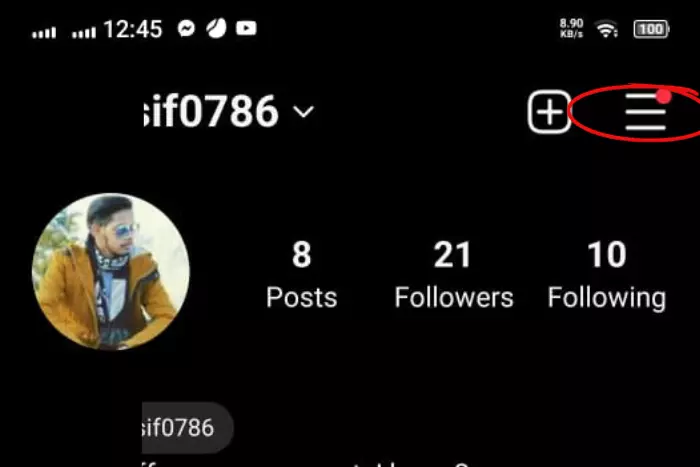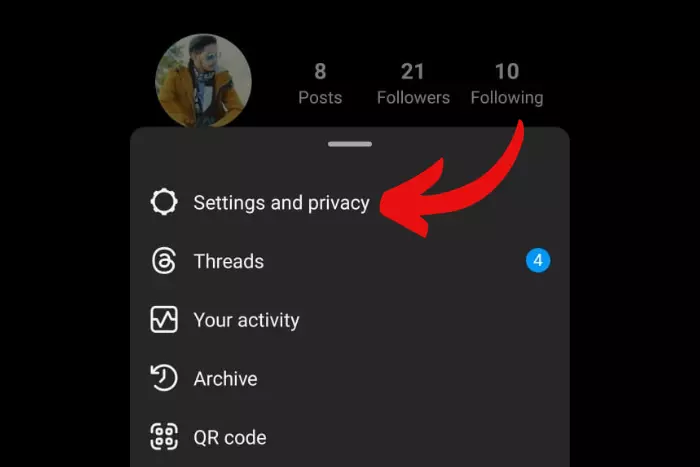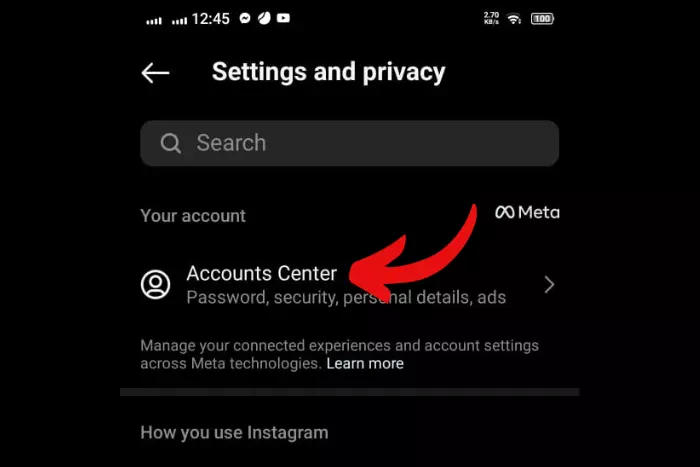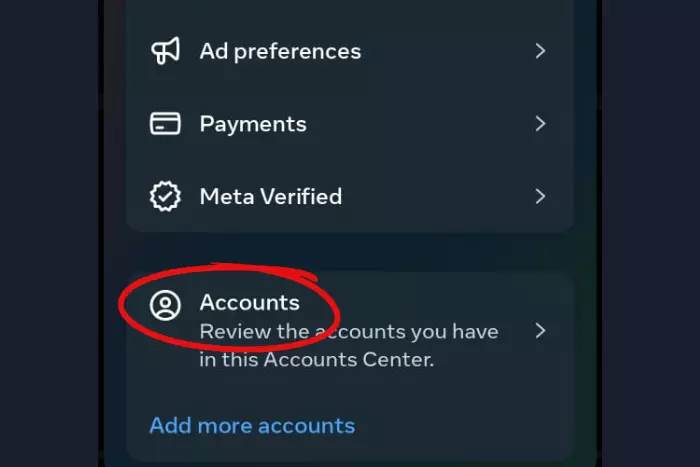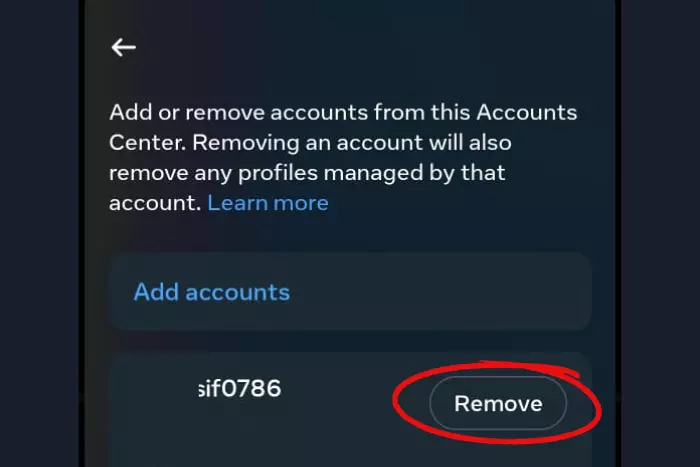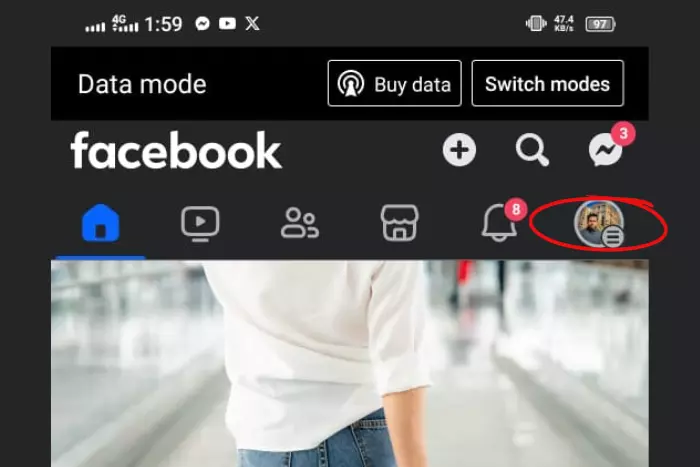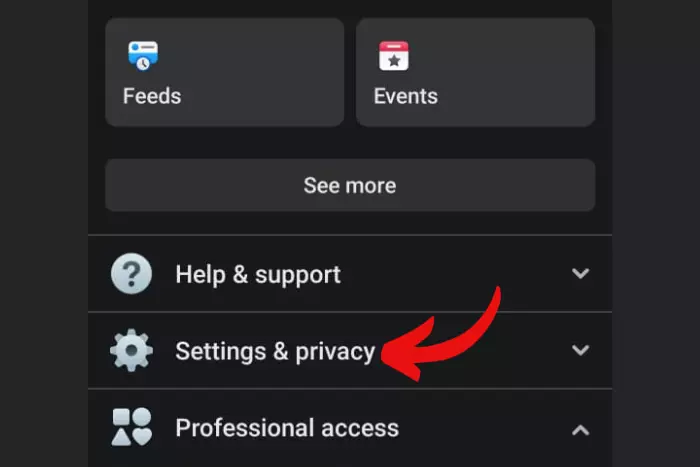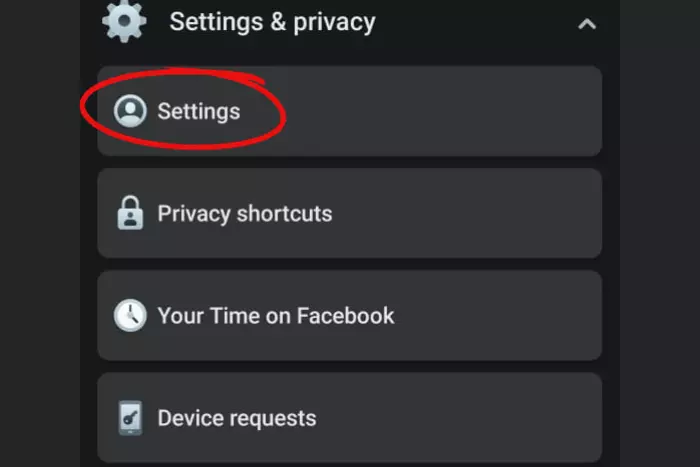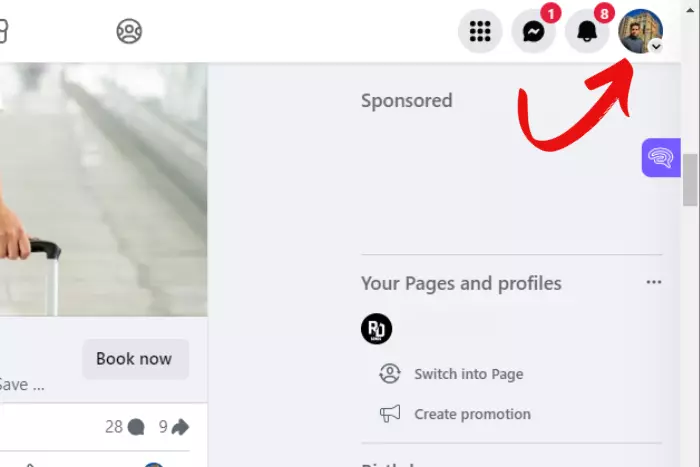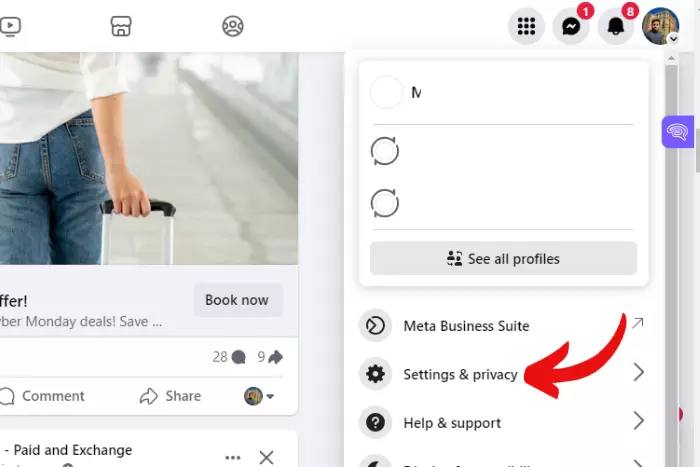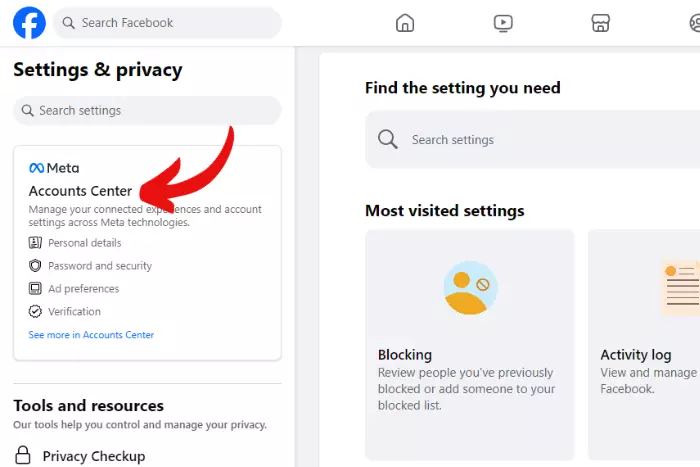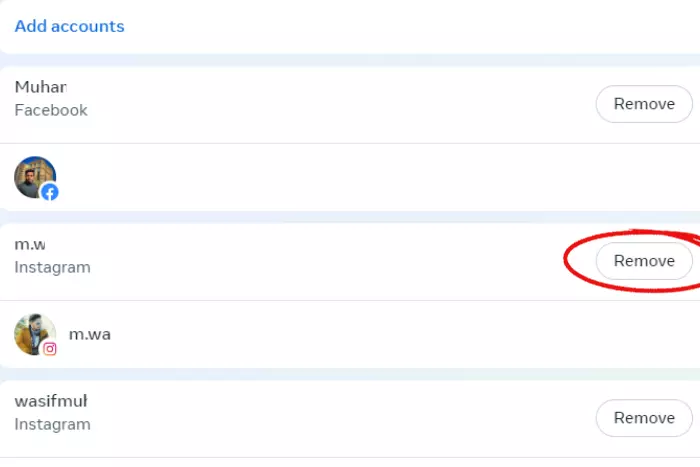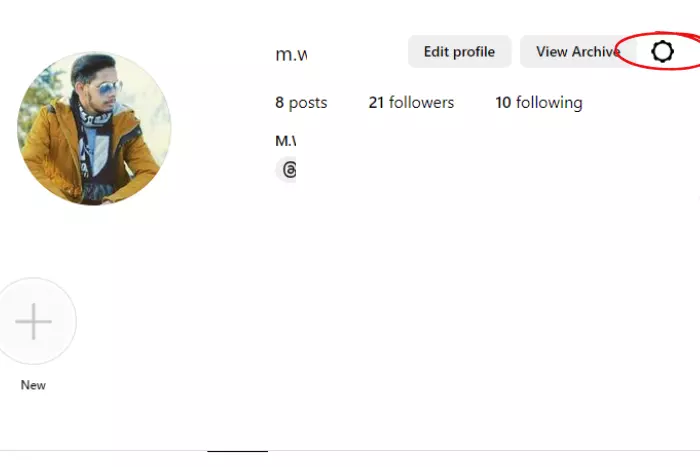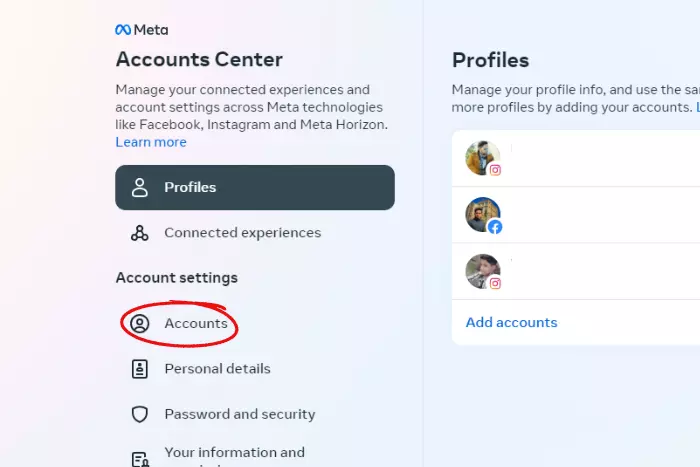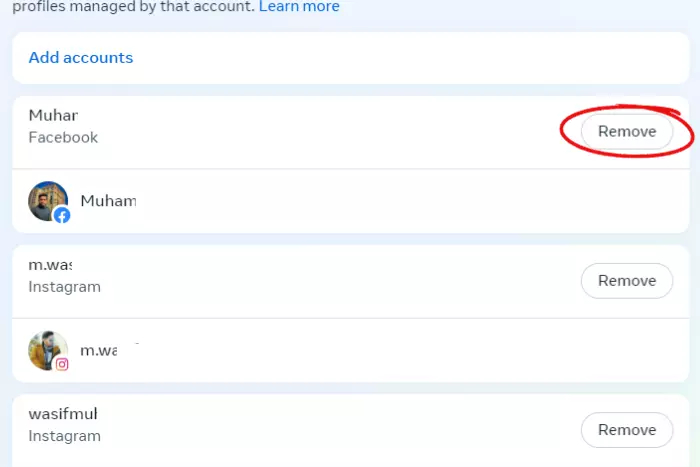Linking two or more social media accounts feature has been around for a while. It makes people’s job easier. This way they can post on every single platform all at once. However, not all of them know how to unlink to post individually on each platform. If you are one of them, then you knocked at the right door. We’ll guide you on how to unlink Facebook and Instagram accounts in less than 3 minutes. There are some methods you should look into.
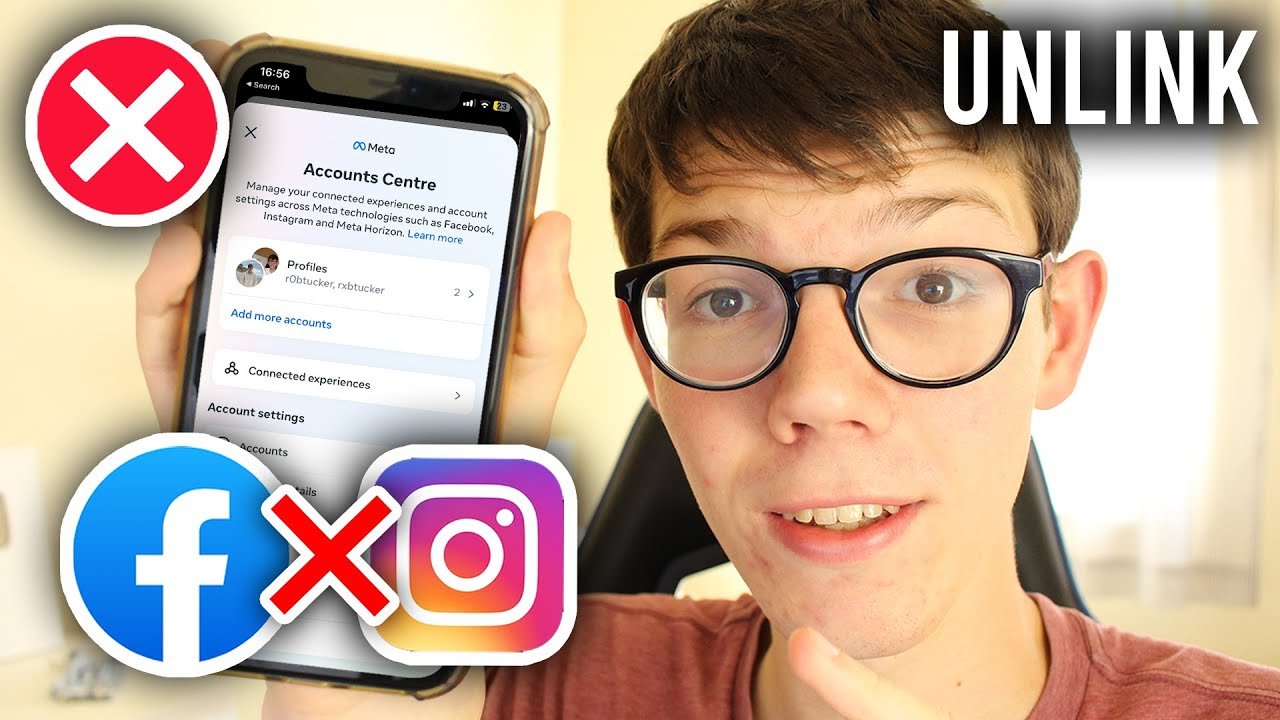
In your Facebook account centre, you’ll find the account centre to delink it from Instagram. But there is a procedure for it, so let’s dive into this: Moreover, social media users now have a single hub for managing their FB and Insta accounts. Thanks to the Accounts Centre.
The Accounts Centre also enables you to unlink Facebook and Instagram pages.
So How to Unlink Facebook and Instagram?
Let’s separate Facebook and Instagram accounts to make posts specific to each platform. But first, you need to know there are five different methods to do it. Choose any one from below to get your job done:
- Using the IG app to unlink Instagram from Facebook
- Using the FB app to unlink Instagram from Facebook
- Disconnect FB and IG via the Facebook website
- Disconnect FB and IG via the Instagram website
- Let’s look into each of these techniques.
How to Unlink Instagram From Facebook Using the Instagram App?
Using Instagram on iOS and Android method is the same. Furthermore, you can follow these steps to unlink IG and FB accounts:
Note: If you are using Instagram with a business account, you need to switch it to a personal account. Before unlinking Instagram from Facebook.
- To edit your profile, select the “profile symbol” at the bottom right.
- Hit the “Three horizontal lines” from the top-right corner.
- Click “ Settings and privacy ”.
- Look for the “Accounts Center” link toward the bottom of the page.
- Click “Accounts.”
- Pick the account you wish to delete, then “tap Remove“.
- After seeing the confirmation notification, “select Continue“. You will have to update one of the passwords. Only if the login information for both accounts is the same.
How to Unlink Instagram From Facebook Using the Facebook App?
Here’s how you can disconnect Instagram from your FB account. It works on both Android and IOS:
- Tap the “profile picture icon” with the three horizontal lines.
- Select “Settings & Privacy“
- Select “Settings” (iOS) from the menu (iOS).
- Scroll down and select the “Accounts Center” option.
- Select “Accounts“.
- Select the account you wish to delete, then tap “Remove“.
- Tap Continue after seeing the confirmation notification. Other than that, the password of one account should be changed. If both of them have the same password.
Disconnect Facebook and Instagram via the Facebook website
If you use Facebook on the Website a lot. Then follow the steps mentioned below to unlink Facebook and Instagram:
- Go to www.facebook.com. Click on the “Profile button” on the top-right corner.
- A menu will then appear. From there Select “Settings & privacy”
- Now, select the “Settings” option.
- To get to the “Accounts Center“, you’ll need to use the left sidebar.
- Click On “Accounts“. In the Accounts, you can see a list of linked accounts.
- Click the “Remove button” adjacent to the account you wish to disconnect.
- For confirmation, hit the Continue button.
Disconnect Facebook and Instagram via the Instagram website
If you are logged into your Instagram account through a browser then these steps are the best to follow:
- Navigate to Instagram.com and enter your Instagram credentials. Click the “Profile button” on the top-right corner.
- Hit the “Settings gear icon” option next.
- Go to “Settings & privacy” in the resulting menu.
- Move to the “Accounts Centre” option at the left sidebar.
- To access your accounts, click the “Accounts” option on the left side of the screen.
- To disconnect a specific account, click the “Remove button” next to it.
- To finalize the unlinking, hit the “Continue” button.
What happens when I disconnect Instagram from Facebook?
On disconnection, you would have to post separately on both accounts. This means you won’t have one single inbox to check all the messages from both platforms. And you won’t have features available that come with cross-app tools. In other words, your automatic posting will also be disabled.
However, if you do not want to unlink but only disable automatic sharing, you can go to the accounts centre of either platform and make changes from there. By selecting sharing across profiles.
Select a profile and toggle on/off to activate or deactivate automatic sharing. Do this for your status updates and stories.
I work at Likes Geek as a marketing researcher and journalist with over 5 years of experience in media and content marketing. With a demonstrated history of working in the international news and financial technology publishing industries. I manage content and the editorial team at Likes Geek.