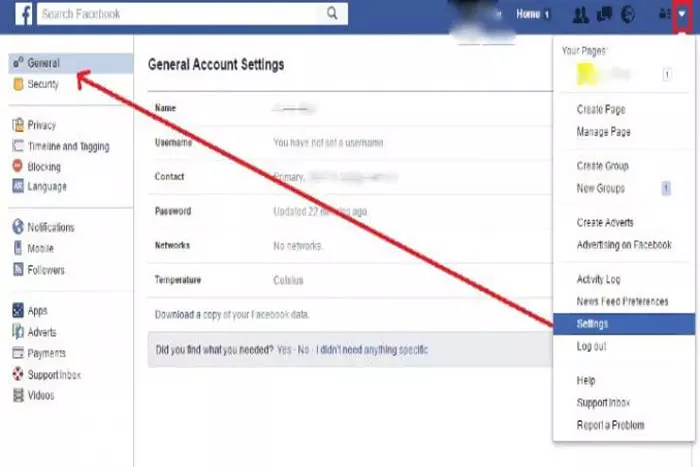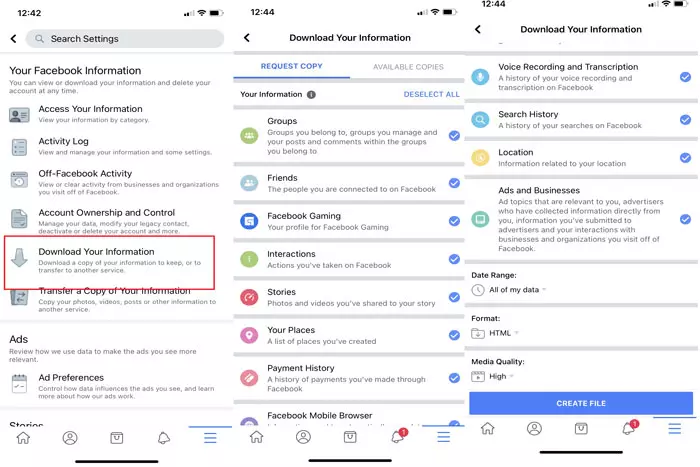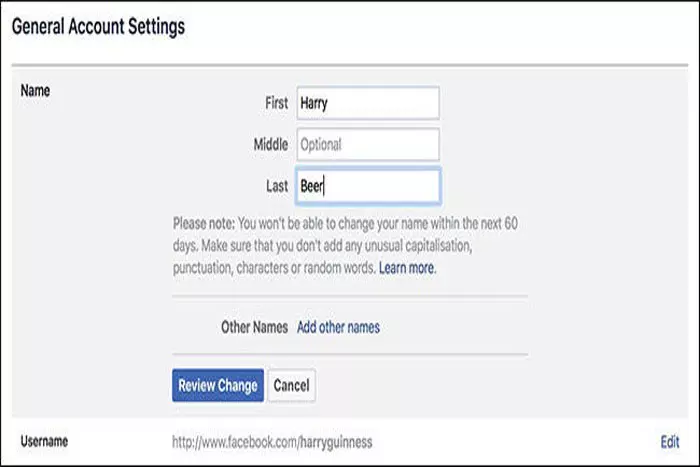Want to change your Facebook name? No problem! Our comprehensive guide will walk you through the process, so you can update your name and keep your online presence consistent.
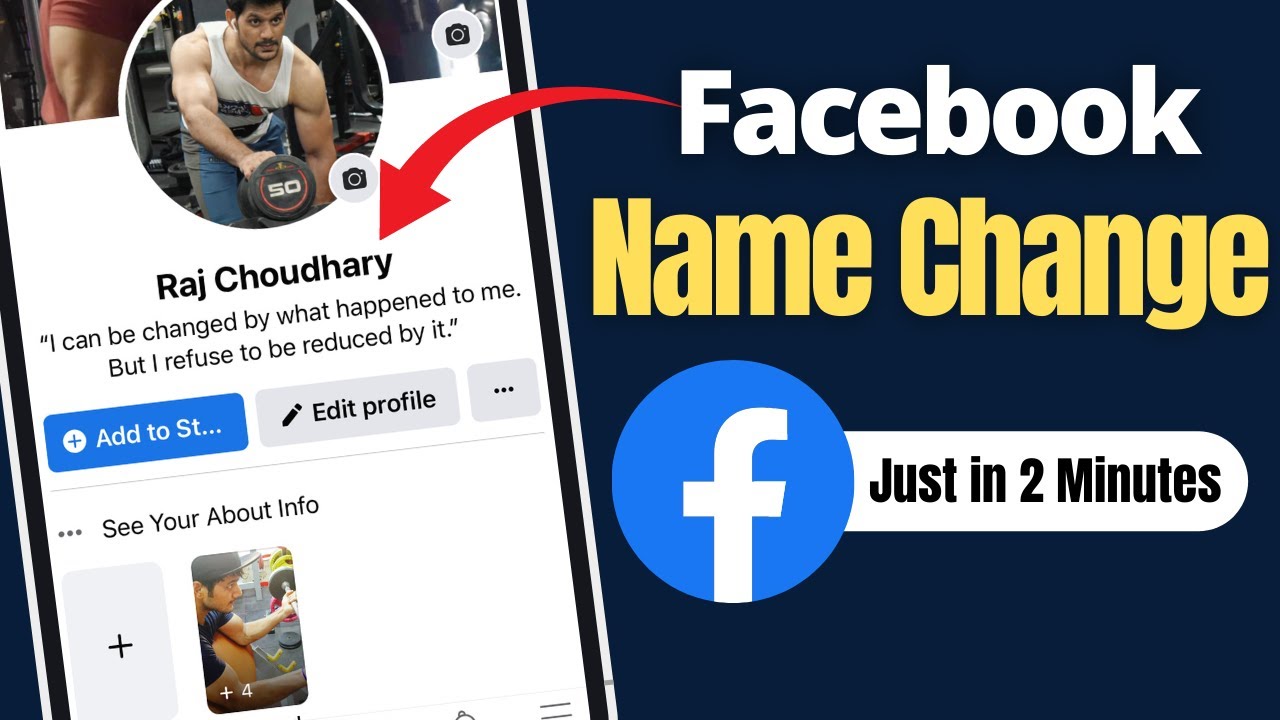
Our daily lives now include Facebook inextricably. As one of the oldest social media networks, it is still going strong. According to research, more than 36.9 per cent of the global population utilizes Facebook. The names we choose for our Facebook profiles indicate a lot about who we are.
You may wish to alter your profiles by changing your name for various reasons, including changing your surname after marriage, reverting to your maiden name, or others. Here we’ll demonstrate how to change your Facebook name.
Guidelines to Change Your Facebook Name
Before changing your FB name, make sure it won’t be rejected. Here are some guidelines for updating Facebook profile names:
- Users cannot alter their names within sixty days of a previous change.
- Unusual characters, repetitious words, symbols, and punctuation are prohibited.
- Titles such as Lord, Mr., Mrs., and others are not permitted before names.
- Avoid using swear words and provocative language.
- The name must not imitate another person or entity.
- Characters from several languages cannot be used. For example, Facebook does not permit a combination of non-Western and English or French characters in a user’s name.
Make sure your friends and family recognize the name you choose.
What If You Violate the Regulations?
The name-changing guidelines may not appear to be crystal obvious. Regardless, Facebook requires identity and name verification in the event of violations. As a precaution, your Fb account may be temporarily disabled while they verify your identity with government-issued IDs like a passport or driver’s license.
Instructions for changing your Facebook Name
On Desktop
- Login to the Facebook.com
- Select the icon for the drop-down menu.
- Click “Settings” under “Settings & Privacy.”
- Select “Name”
- Type your new name in the space for your name.
- Click “Review modification.”
- Save the new name by providing the password.
On Android
- Launch the Facebook application on Android.
- Press the icon representing 3 horizontal lines stacked.
- Select “Settings & Privacy” from the settings tab.
- Select “Account and personal details.”
- Choose “Name.”
- Enter your new name and then touch “Review Change.”
- Type your password to save modifications.
On iOS devices (iPhone and iPad)
- Launch the Facebook application on Android.
- Press the icon representing three horizontal lines stacked.
- Select “Settings & privacy” from the Settings menu.
- Select “Account and personal details.”
- Choose “Name.”
- Enter your new name and then touch “Review Change.”
- Type your password to save modifications
How to modify your Facebook Lite app name?
- Launch the Facebook application on Android.
- Press the icon representing three horizontal lines stacked.
- Scroll down and click “settings.”
- Select “Account and personal details.”
- Choose “Name”
- Select “Edit” in the “name” field.
- Once you’ve changed your name, click “Review change” to confirm your decision.
- Type your password to save modifications
How to Add or Edit a Facebook Nickname or Other Name?
While Facebook recommends that users only use their legal names, it is allowed to provide a nickname or other alternate name in addition to their legal one. This is typically an excellent technique to enable people who know you by a different name to locate you on social networks.
To add a nickname, you must fulfil the steps below
- Select About from your profile’s About section.
- Select Details About You on your About page’s sidebar.
- Under “Other Names”, pick “Add a nickname”, a birth name…
- In Name Type, pick the required name type (e.g. Nickname, Name With Title, Maiden Name).
- Type your alternate name in the “Name field.”
- Click Show at the top of your profile to display your secondary name alongside your primary name.
- Select Save.
In contrast to full names, there are no restrictions on the frequency with which you can change your other name. To update a nickname, repeat steps 1 and 2, but then hover the mouse pointer over the other name you wish to modify. This brings up a button labelled Options, where you can select either the Edit or Delete option.
Remember that violating Facebook’s policies can result in a ban on your account. Do you know of any further tips for changing your Facebook name? Let us know how it goes with your Facebook page’s renaming! In the comments area, tell us.
I work at Likes Geek as a marketing researcher and journalist with over 5 years of experience in media and content marketing. With a demonstrated history of working in the international news and financial technology publishing industries. I manage content and the editorial team at Likes Geek.