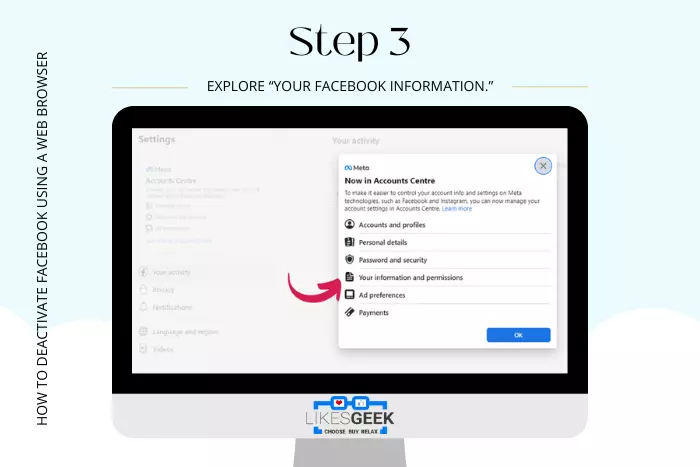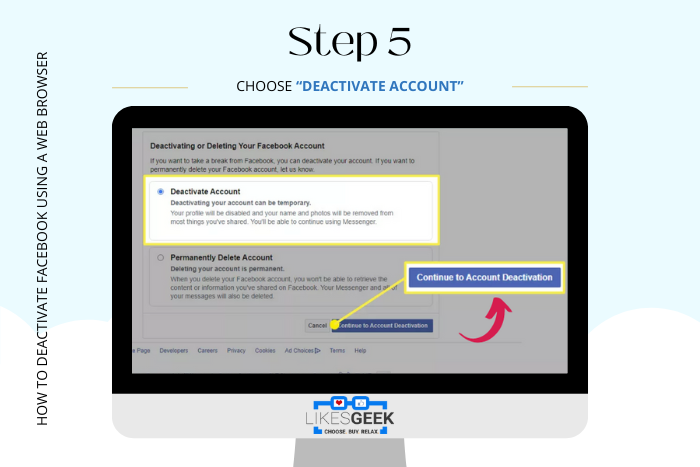Facebook was once called Facebook, and it evolved with time. Many people use Facebook, but the usage is low. Besides, everybody wants to know if they can deactivate their account. This is because many other Social Media Platforms have entered the market.
When you are already high on dopamine, you find daily stuff boring. Look for something new. Well, everybody gets bored once in a while. So stop wondering how to temporarily deactivate Facebook account. Because you are at the right place to learn.
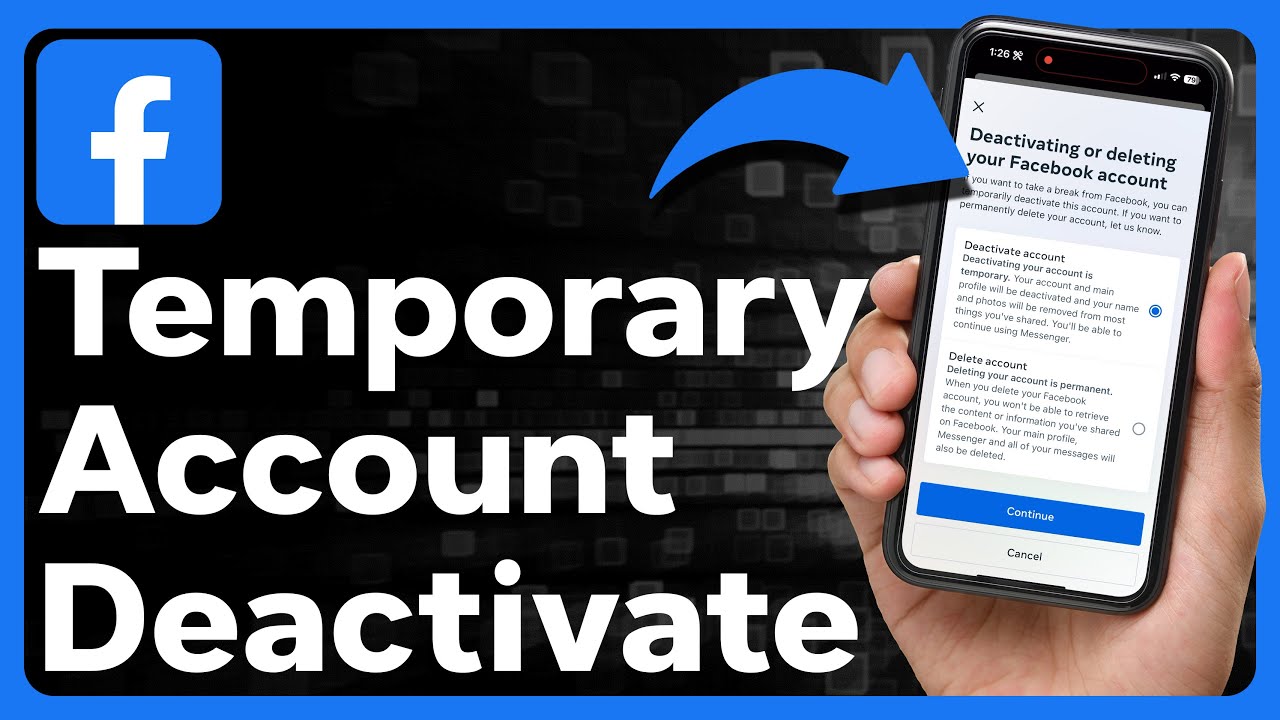
How to Temporarily Deactivate Facebook: Stepwise Guide
Every kid needs a break from social media. And even grownups, so it’s better to consider deactivating your Facebook account. Let’s discuss how you can easily deactivate your FB account without permanent deletion.
You May Like: 5 Reasons Why You Need A Social Media Strategy
How to Deactivate Facebook Using a Web Browser
We all use web browsers. But not each one of us can temporarily deactivate Facebook account using it. So here are the six steps you can follow to deactivate your Facebook account using a web browser:
- Step 1: Log in, and click on your profile photo button at the top-right corner.
- Step 2: Open “Settings and Privacy” and move to the “Settings” section.
- Step 3: Explore “Your Facebook Information.”
- Step 4: Scroll way down and look for the “Deactivation and Deletion” heading, and Click the “View” Button t its right.
- Step 5: Now you will find two options. Choose “Deactivate account.”
- Step 6: Afterward, click “Continue to account deactivation.” This will temporarily deactivate your Facebook account instantly.
How to Deactivate Facebook Using a Mobile App?
We all have mobiles. And it is easier to get your Facebook deactivated using an Android/iPhone FB app. We have learned how to do it using the browser. Now let’s talk about how to temporarily deactivate a Facebook account using the Facebook mobile app:
- Open FB and tap the three horizontal lines at the top-right corner.
- Swipe down and tap on “Settings & Privacy.” Afterwards, tap on “Settings.”
- Now move to “Personal and account information.” In the newly appeared window, tap “Account ownership and control option.”
- Choose the “Deactivation and Deletion” button.
- Now just “Deactivate account” and finally tap “Continue to account deactivation.”
How to Deactivate Messenger?
Messenger app is another common platform to take advantage of. Let’s discuss how we can deactivate the Messenger app. Before you proceed, make sure to deactivate your Facebook first.
- Once you open Messenger, tap the “three horizontal lines” you see in the top-left corner.
- Second, tap the “Gear” icon at the top-right of the menu.
- Third, swipe down until you see the “Account settings” option.
- Tap on Account Settings, then find the “Your information” heading and tap “Account ownership and control.”
- Now tap the “Deactivation and deletion” option, and select Deactivating Messenger.
You May Like: What to Do If Your Facebook Account Has Been Cloned?
How to download personal information (Desktop/Laptop)?
Before deactivating your FB account, saving personal information is the best idea. Here are four steps you can follow to do it:
- Open Facebook, tap three horizontal lines at the right and then Tap on your profile photo.
- Swipe down and tap the “Settings and privacy” gear button and “Settings” gear button again.
- Then tap “Download Your Information.”
- Now request a download, and you are ready.
Steps To Download Personal Information Using Android/iPhone
Here are four essential steps you can take to download personal information:
- Tap three horizontal lines near the notification button.
- Tap the “Settings & Privacy” option.
- Afterwards, tap “Settings,” swipe down, and select “Download your information.”
- Finally, tap “Request a download.”
The Bottom-Line
In this article, we elaborated on how to temporarily deactivate the Facebook account. We all get addicted to something once in a lifetime. But we can change. We extensively discussed how to deactivate user accounts through browsers and mobile apps.
You May Like: How to Recover Hacked Facebook Account?
At the end, we discussed how to download personal information from Facebook alongside deactivating Messenger. Thanks for reading!
Frequently Asked Questions
I work at Likes Geek as a marketing researcher and journalist with over 5 years of experience in media and content marketing. With a demonstrated history of working in the international news and financial technology publishing industries. I manage content and the editorial team at Likes Geek.