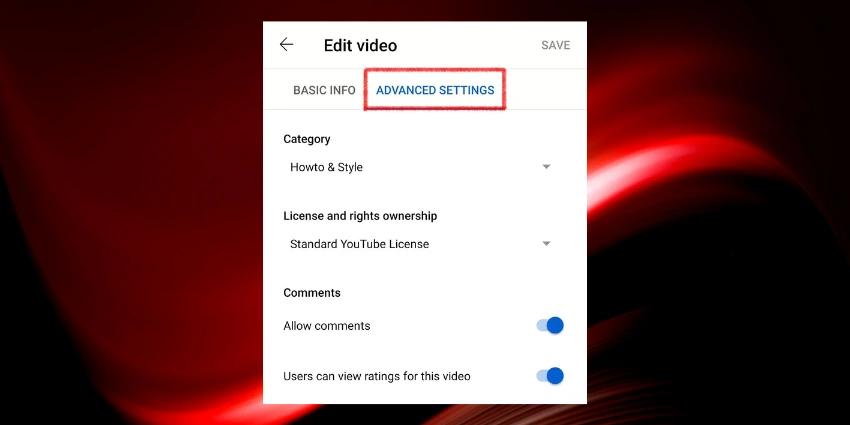Accept the notion that YouTube comments are valuable. Unfortunately, the majority of commenters are not contributing or building a sense of community. They are merely utilizing the YouTube comments section for their own private and self-serving purposes.
Quick Answer:
- Go to YouTube and then click on your profile pic button at the top-right corner.
- Now click on the YouTube Studio option in the drop-down menu.
- Hit the "Content" tab at the left sidebar to go to the list of videos uploaded by you.
- Tick the box showing alongside your video and hit the "Edit" button when the option shows up.
- Choose the "comments" option and then on the next page toggle off the comments. Finally, click "Update videos" to turn off comments on your YouTube video.

This allows them to steal your audience’s focus, which should rather be on your content. As a creator, you have the right to disable the YouTube comments section to avoid receiving annoying commercial communications as well as self-centred, pointless, and spammy remarks.
YouTube has made it easy to delete inappropriate, irrelevant, and insulting comments, allowing you to devote more time to interacting with those who matter. But if you don’t want to deal with comments at all and fully prevent incorrect ones, you may simply disable them.
This tutorial will show you how to deal with mean and unhelpful YouTube comments by answering the questions below.
How to Disable YouTube Comments?
- Go to YouTube and then click on your profile pic button at the top-right corner.
- Now click on the YouTube Studio option in the drop-down menu.
- Hit the “Content” tab at the left sidebar to go to the list of videos uploaded by you.
- Tick the box showing alongside your video and hit the “Edit” button when the option shows up.
- Choose the “comments” option and then on the next page toggle off the comments. Finally, click “Update videos” to turn off comments on your YouTube video.
Why Are YouTube Comments Turned Off?
YouTube comments are just as entertaining as the videos themselves. In this interactive environment, viewers are invited to express their thoughts and opinions. However, not all comments are courteous and positive. Occasionally, you may receive harsh YouTube comments, or the comments area may include questionable content.
If spammers hijack your YouTube comments section to promote their services, it will dilute the message you desire to send to your audience and interrupt the quality of your YouTube videos.
Allowing such trolling results in defamation, which is a situation no firm wants to be in, least of all Apple, which has amassed a large number of enemies over time. Apple has turned off the comments section on YouTube so that a fight doesn’t start.
By disabling YouTube comments, all users will be able to view your video, like, share, or dislike it, but they will be unable to leave a comment.
YouTube introduced this policy to comply with the COPPA. YouTube creators are legally obligated to abide by these guidelines regardless of where they reside.
When a YouTube video is set to private or when the channel or video is set to be for kids, comments are turned off automatically.
YouTube already has some automated anti-spam capabilities, but they are not dependable. Some individuals and their spam YouTube comments may still be able to see your video.
In such cases, disabling YouTube comments is the best course of action. This will eventually reduce the harm these unfavourable and antagonistic individuals might cause to you and your YouTube community.
How Can I Deactivate Comments on My YouTube Channel?

- Navigate to YouTube Creator Studio and click “Settings” from the dashboard’s left panel.
- In the resulting Settings box, click “Channel.” Then, choose “Advanced Options” at the top of the dialogue window.
- In the “Audience” section, select “No, this channel is not intended for children.” “I never submit stuff intended for children.” Select “Upload defaults” from the panel on the left, then “Advanced settings” from the panel on the right.
- Navigate to the “Comments” section and select “Disable comments” from the drop-down menu. To apply the changes, select “Save” from the file menu.
Note: If you select “yes” in Step 3, this channel will be designated as kid-friendly. You won’t be able to proceed since the comment visibility will be automatically set to “Disable comments” under the “Upload Defaults” section, and you won’t be able to modify it.
Frequently Asked Questions
Yes, you can close the chat box as a whole when watching a live video on YouTube. Simply go to the live video and at the left sidebar where the chat is shown, click on the “X” cross button to turn off the comments on the YouTube live stream.
No, the video will stay on, you will only be disabling the comments chat box.
No, you can’t but you can hide the comments chat box that appears while watching the video.
I work at Likes Geek as a marketing researcher and journalist with over 5 years of experience in media and content marketing. With a demonstrated history of working in the international news and financial technology publishing industries. I manage content and the editorial team at Likes Geek.