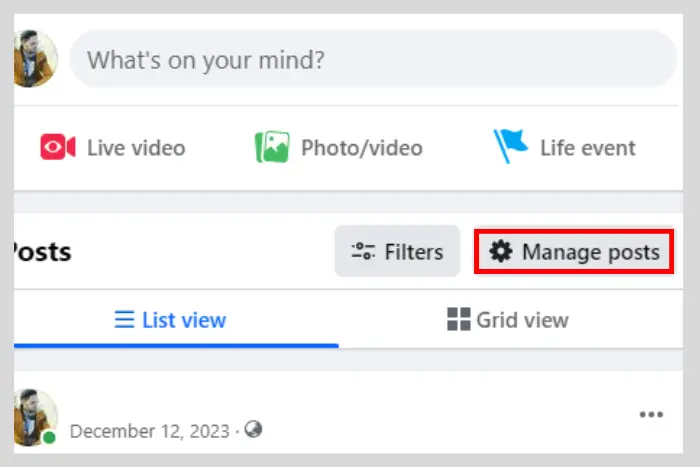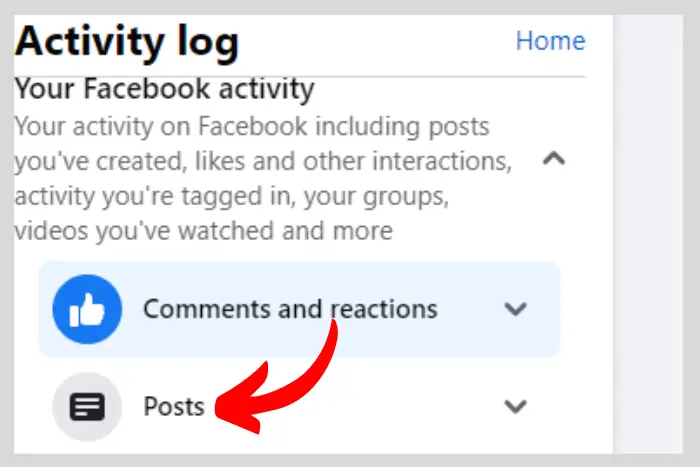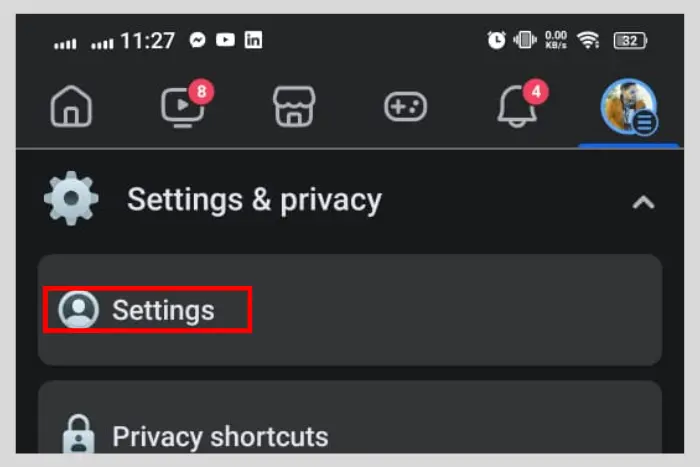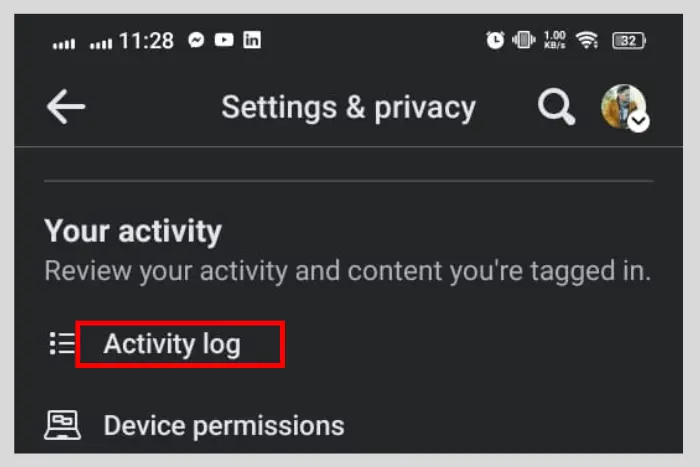Unhiding a post on Facebook is not a challenging task after all. With one simple click, you can hide any post and afterwards unhide it. However, usually, we accidentally hide posts on Facebook. So in that case there is another process for that.
Quick Answer:
In this process, you should unhide the Facebook post by following very simple steps. You should go to your settings and then move to the activity log. In the activity log, click on the “Your Facebook activity” button. Afterwards, go to the “Posts” menu.
Finally, you should look for the “Posts hidden from profile” option. Now you will have very hidden posts appear on your screen. Simply hit the three horizontal dots and then click the “add to profile” option or “View” to make the hidden post visible to everybody.

So today in this article we will explore how to unhide a Facebook post. Facebook has several amazing features to showcase. And hiding and unhiding a post is one of them. There are many undated came to Facebook.
Now you must be wondering the best method to unhide any post you have previously accidentally hidden. Let’s explore the steps for it:
How Does Hiding a Facebook Post Work Browser?
A Facebook post can be hidden by a single click on a cross button at the top-right corner of any post in your feed. Afterwards, you can click on the “Undo” button to unhide it as well if you did it accidentally. But how to hide your posts? Well, here are the steps to follow:
- Go to your Facebook profile page.
- Navigate to the section where it says “Manage posts” above your recent posts and click it.
- Now select the posts you want to hide. You can select max 50 posts. Afterwards, click on the “Next” button.
- Choose the “Hide posts” option and click on “Done” to hide the posts.
How To Hide Facebook Posts Through Mobile Device?
In SmartPhones, You can Hide Your Posts Easily Here are the simple Steps:
- Open Your Facebook app and go to your Profile.
- Scroll Down and Click On “Manage Posts”
- Select the Image Which You Want To Hide and Click on the “Next” button.
- Finally, Click on “Hide from Timeline” Now Your Post Will be hidden from your profile.
How to Unhide a Facebook Post Through Browser?
If you are logged into your Facebook account, then the unhiding process will be slightly different. Here is how to do it:
- Open Facebook on the browser, log in and tap on your profile pic at the top right.
- Click on “Settings & Privacy.”
- Tap on “Settings”
- Now scroll down on the left sidebar and go to the “Activity log.”
- Hit the “Your Facebook activity” option on the left side.
- On your Facebook activity page, click on the “Posts” option on the left sidebar.
- Choose the “Posts hidden from profile” option in the posts category. Finally, you will be able to see all the posts that you have accidentally hidden from your timeline.
- To unhide a post, click on three horizontal dots on the side of the post that you have previously hidden. Lastly, hit the “Add to profile” option.
Now you have successfully unhid the posts that you have previously hidden.
How to Unhide a Facebook Post Through Smartphone?
The smartphone process is also quite similar with a few changes. Let’s explore the steps below:
- Open the Facebook app and hit the three horizontal lines you see at the top right side of the screen.
- Now hit the “Settings & Privacy” button.
- Hit the “Settings” button again when you see it.
- Now scroll way down and tap the “Activity log” with the “Your Activity” heading above it.
- Tap on the “Your Facebook Activity” option to bring out the drop-down menu.
- Hit the “manage posts” option under the “Posts” heading on your Facebook activity page.
- Next, tap the “Filters” button.
- Tap “Categories” When the menu appears from the bottom of your screen.
- Choose the “Posts hidden from profile” option.
- Hit the three horizontal dots on any desired hidden post you want to unhide.
- Lastly, hit the “Add to Profile” button to make the hidden post appear on your profile once again.
Why You Should Know How to Unhide and Hide a Post?
Accidental button presses are a common thing. You could accidentally hide a very important post and may be unable to revive it. So in that case you should know how to unhide it. To make sure your data cannot be forgotten or lost.
Hiding a post process is also important to know because there would be some posts you may not want to remove but rather hide from your audience. So in that case you should learn to hide as well.
Frequently Asked Questions
No, Facebook does not notify anyone when you unhide your post. However, it depends on when the post was published recently. If you are unhiding the post that you had published just a few hours before then they will start seeing it in their feed since it is now unhidden.
No, people are not notified when you hide their posts from your newsfeed. You can try it as many times as you love.
Yes, you can unhide multiple Facebook posts at once. Read the steps we mentioned above and when you find the hidden posts section, click on the three horizontal dots and then the view button on each post to unhide it.
Yes, the comments and reactions will be the same as before when you unhide the post. There won’t be any changes associated with the post other than that now it’s visible.
No, you can’t do that, only the user can do it since that post was made by him.
Yes, you can unhide any post, no matter how long it has been since you posted it. Simply scroll down the hidden posts section find that old post and unhide it.
It is probably the same thing with one difference. When you hide the post, it will simply disappear. However, it won’t get permanently removed from your account. And when you delete a post, it will go to the trash. And in 30 days, it will be removed permanently from the trash.
I work at Likes Geek as a marketing researcher and journalist with over 5 years of experience in media and content marketing. With a demonstrated history of working in the international news and financial technology publishing industries. I manage content and the editorial team at Likes Geek.