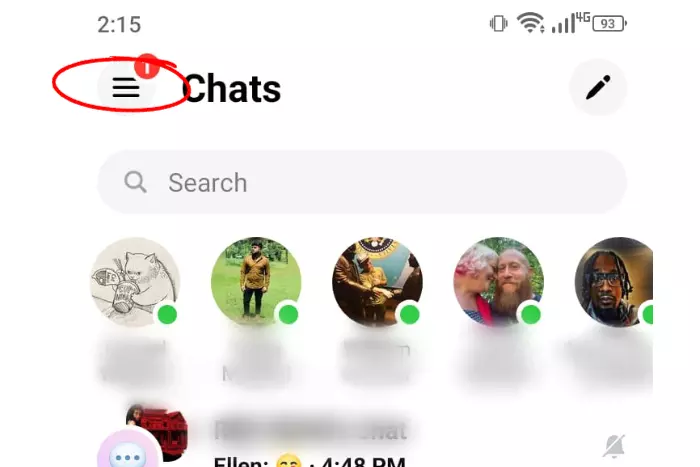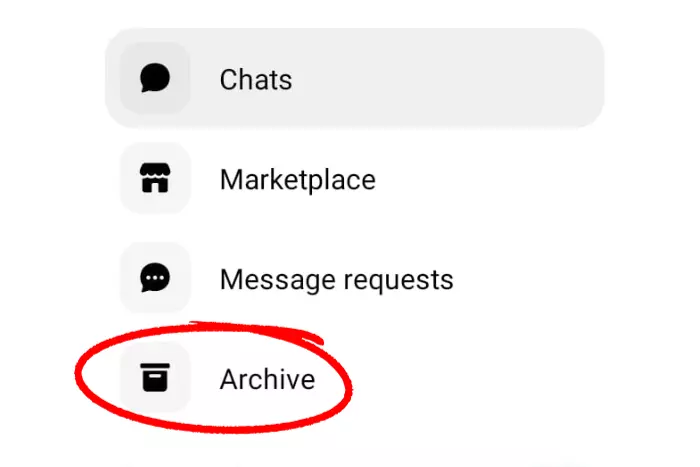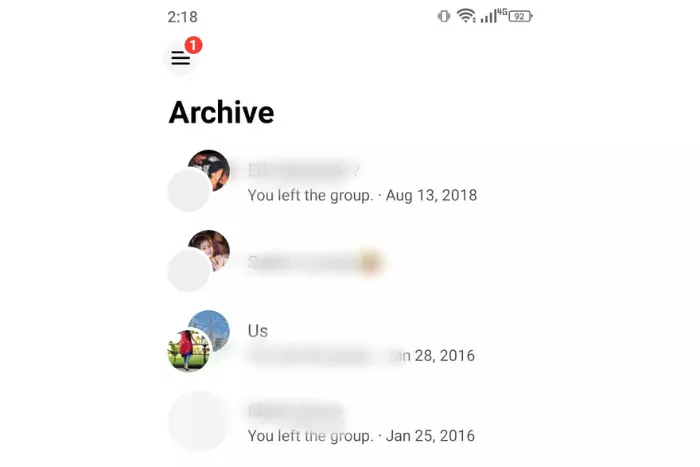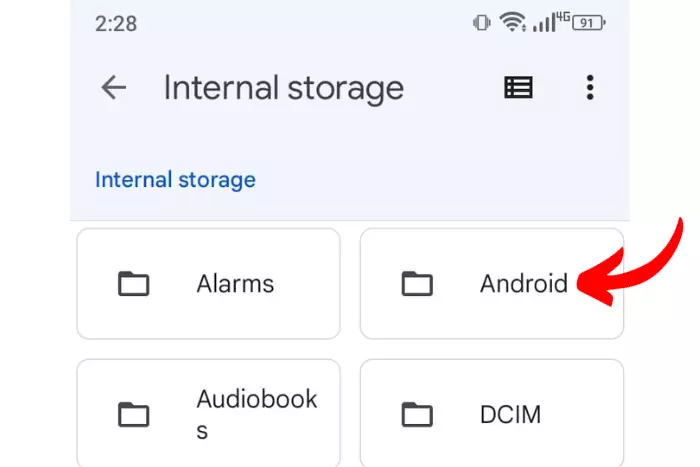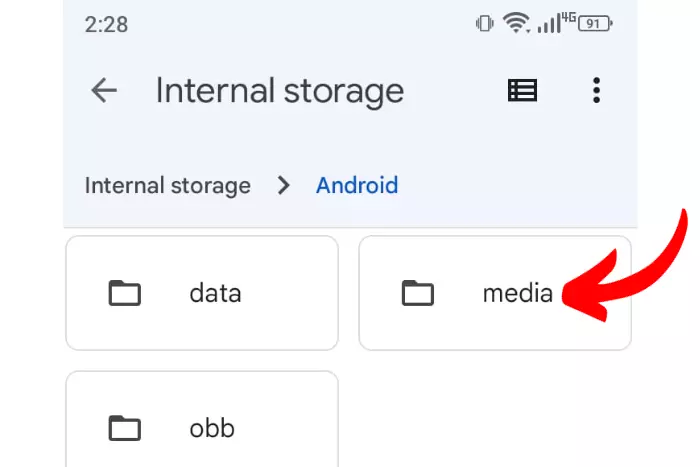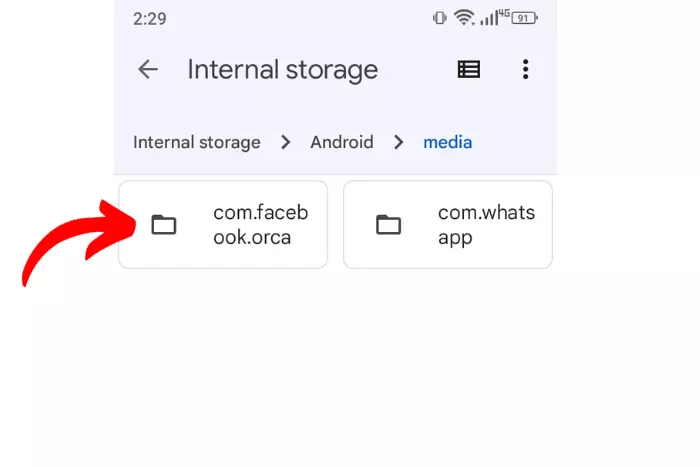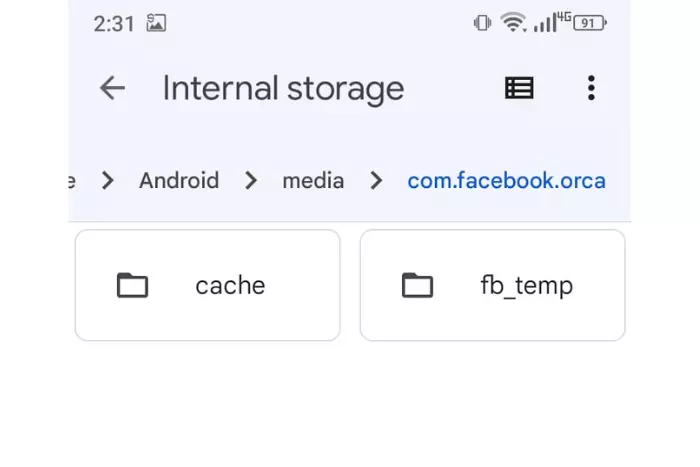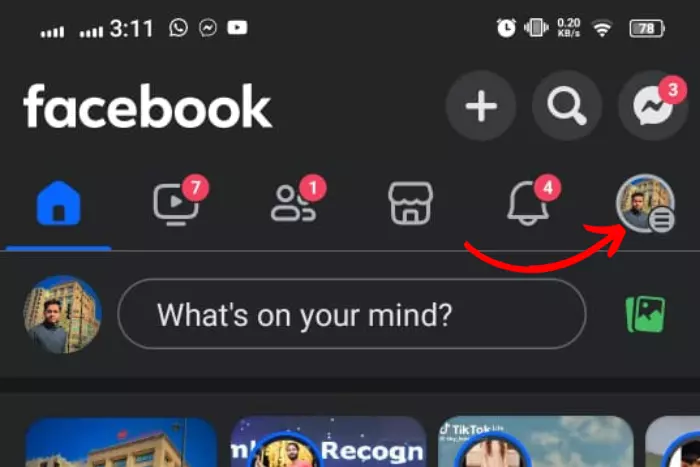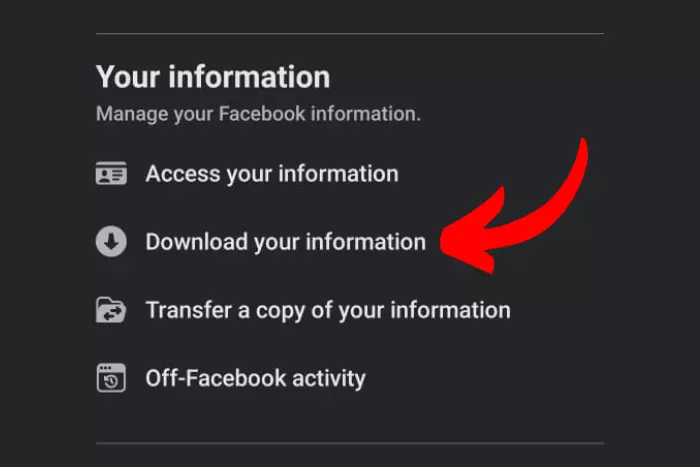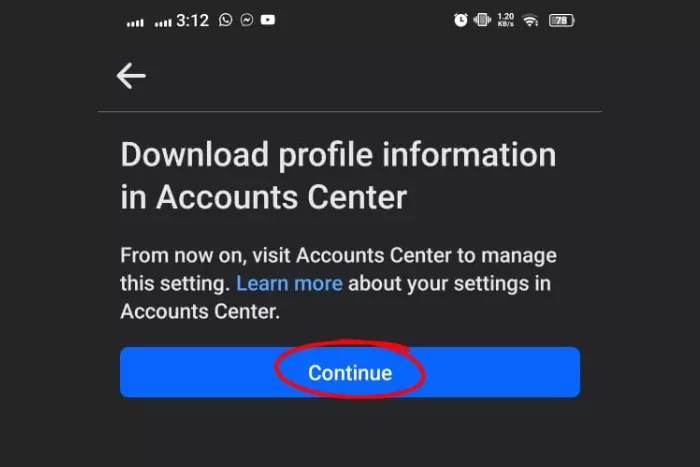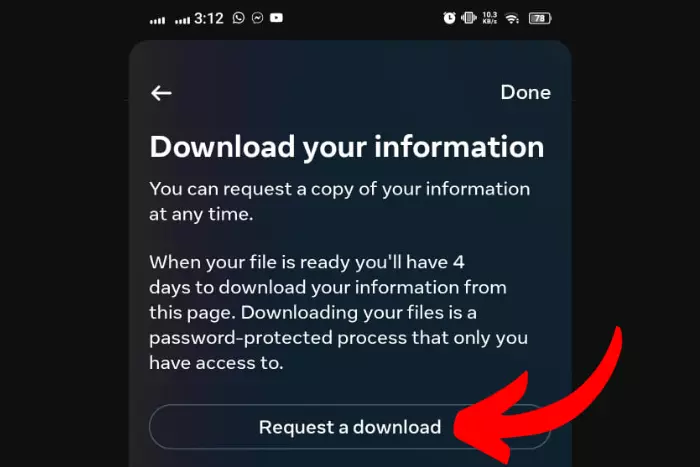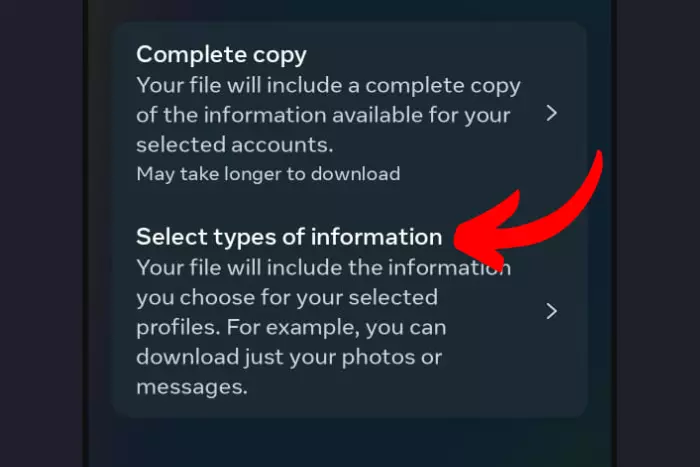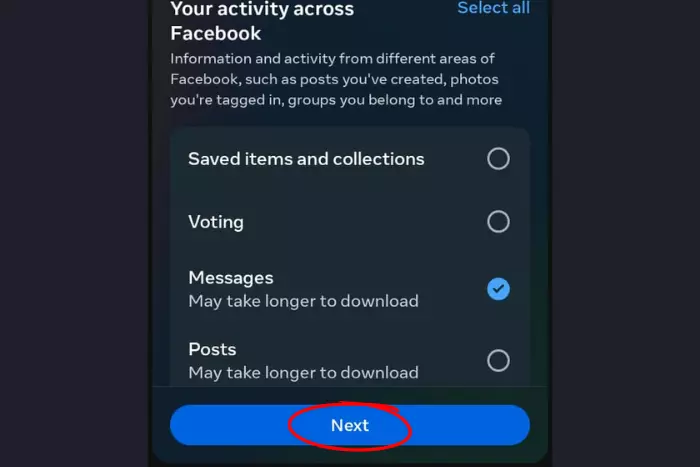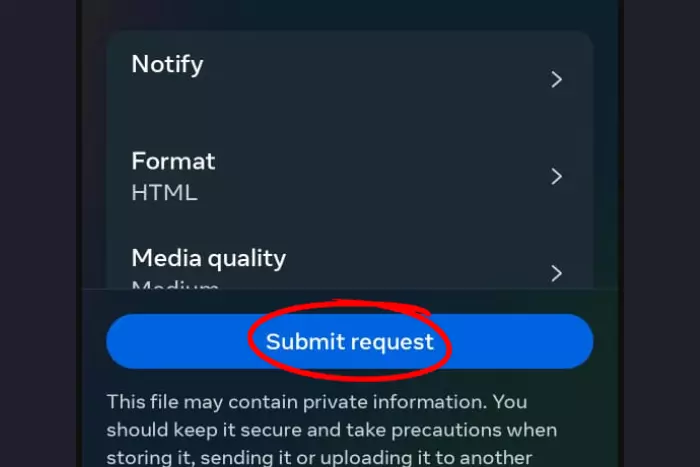So how can you retrieve deleted messages on Messenger in Android? We’ve detailed three different recovery methods in this article for your deleted messages on Facebook. You can use any desired method to retrieve removed messages.
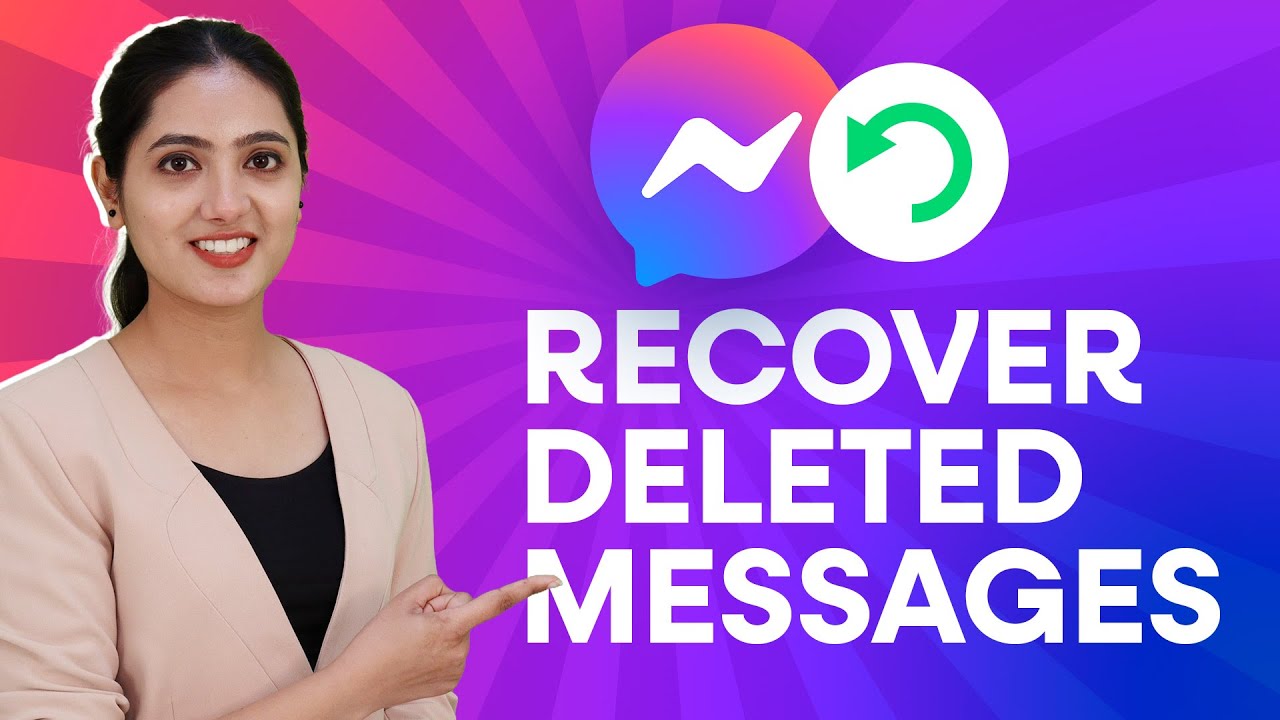
Recovering deleted messages is a frequently asked question of Facebook help forums. It is a common query by many folks. Often people end up losing their data on an Android device. Along with your message on Facebook Messenger. Or perhaps you accidentally deleted something you wished to keep.
Whatever the case, your messages are not lost forever. There are some reliable methods you can attempt to recover these messages on Android phones.
How to Retrieve Deleted Messages on Messenger Using Android?
Messages that are deleted from Messenger will no longer appear. The same is true for entire chats. You might not find them in the recent chats section. And you cannot access any of the messages within a deleted chat.
Because it is extremely difficult to recover deleted messages, we highly recommend you archive the chats you no longer wish to see.
It is often the case for everybody that a past conversation has some important info we need to explore. There are certain messages that we need for later use.
So, it is a good idea to have a backup of all your message data. It is very much possible.
If your chat conversation is no more there, you should use the method we’ll teach. To recover deleted messages from the Android messenger app. Here are the essential points to follow if you are wondering whether can you retrieve deleted messages from Messenger:
Look For Lost Messages in the Archived Folder
First, you need to check the archive folder at all times. Because sometimes when people go to delete their messages, they end up archiving them. In this case, you need to retrieve deleted messages on Messenger by following these simple steps:
- Open Messenger and tap the “Three horizontal lines” at the top-left corner.
- Now tap the box icon named “Archive“.
- Lastly, look for the deleted conversation.
Note: if you cannot find the deleted conversation in the archive folder. You can always search for it on the Messenger search bar.
How to Recover Messenger Deleted Messages from Android Storage?
If you’ve deleted your messages completely from the messenger app instead of archiving them. Then you can try a different method to recover your lost messages.
Android often keeps some of an app’s data even after you remove the data. Since the messages on the Facebook app are technically stored on your phone’s storage, it is possible to recover them.
- Get a file manager. The default built-in app will do fine as well. Then you can follow more steps ahead to look for your deleted Facebook messages within your phone’s storage.
Note: If you don’t have a proper file manager or explorer app, you can quickly download one from the Play Store.
- Once obtained, Open the file manager and navigate to the “Internal phone storage”.
- Now find the “Android” folder.
- Go to the “Media” file. This is the folder where you can search for the folder that contains all the data stored by the Facebook app.
- Look for the folder named com.Facebook.username.
- Once you’ve found and opened the folder, go to “cache” and then “fb_temp”
Note: This method works for some individuals. Because if you are lucky, your deleted messages file will be there.
This is the folder that contains the backup to all the Messenger conversations you have ever had.
Copy the files on finding the messages. And afterwards, move them to a different location to recover them safely.
Retrieve Deleted Messages on Messenger by Downloading Facebook data
Facebook users can download a copy of their account data as well. This prevents them from losing all of their conversations on Messenger.
If you’ve downloaded your account data from Facebook in the past, you can use it to recover any deleted or lost messages.
- Open Facebook and click on “Three horizontal lines” with your profile pic button.
- Now move to the settings by tapping the “Gear icon“.
- Scroll down and find the button that says: “Download your information.”
- Click on “Continue“.
- Tap on “Request a download”
- Afterward, select any profile whose data you want to download and hit the “Next” button.
- Choose “Select types of information”.
- Hit the “Messages” option and tap next.
- Choose any given file option and tap “Submit request.” Finally, your message information will be downloaded and you’ll be able to view deleted messages.
You will receive the data obtained from this process will be received in the form of a zip file.
If you’ve saved your Facebook data previously, all you have to do is use an app. To unzip the folder in your Android device.
Within the uncompressed files, you’ll find the relevant conversations that were backed up.
This is how you can easily search for any previously retrieved deleted messages on Messenger. And safely copy them to a different location in your device storage to properly recover them.
FAQs
How to Access Deleted Messages on Messenger?
You cannot access the retrieve deleted messages on Messenger. However, you can retrieve the accidentally archived messages in the messenger app.
Is There an App That Can See Removed Messages on Messenger?
Yes, there are plenty of apps, like “recover deleted” applications. So once you install this app you’ll be able to receive a notification when you delete any message. This is through that notification you’ll be able to recover the message. However, you can’t retrieve the long-lost messages other than looking for them in the archive folder in Messenger.
How to Retrieve Deleted Facebook Messages on iPhone?
The same you recover using any Android device. You should search in the archive folder. Alas, there is no other way around this method. Especially, when using the iPhone.
Final thoughts
Today we learned how to retrieve deleted messages on Messenger Android. As we know It is extremely difficult to recover any messenger data by permanently deleting messages. But you can use one of the processes elaborated in this article. And try your luck at recovering deleted messages from Messenger on Android.
I work at Likes Geek as a marketing researcher and journalist with over 5 years of experience in media and content marketing. With a demonstrated history of working in the international news and financial technology publishing industries. I manage content and the editorial team at Likes Geek.