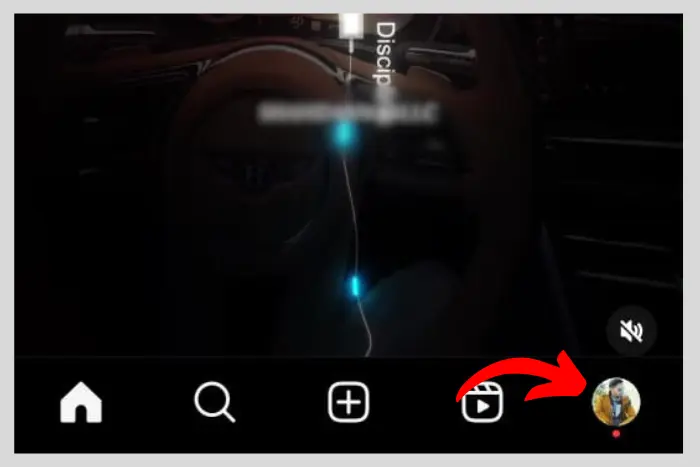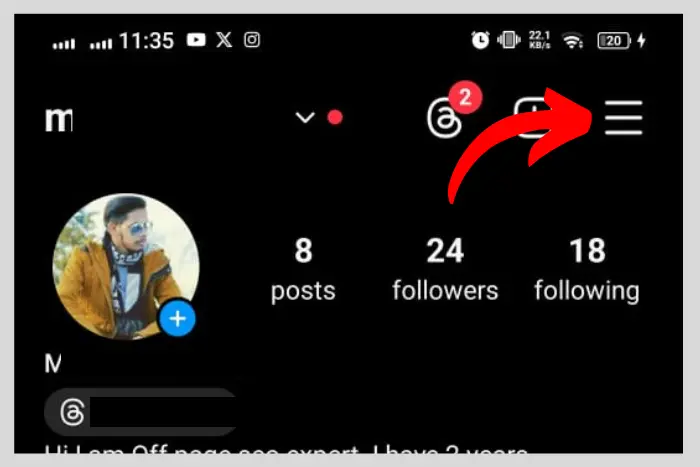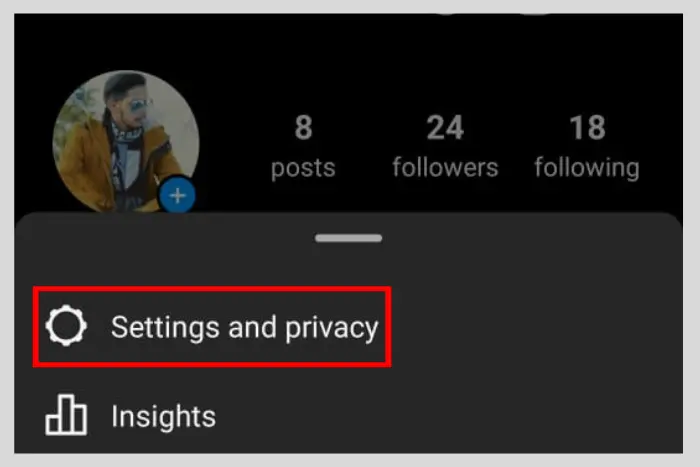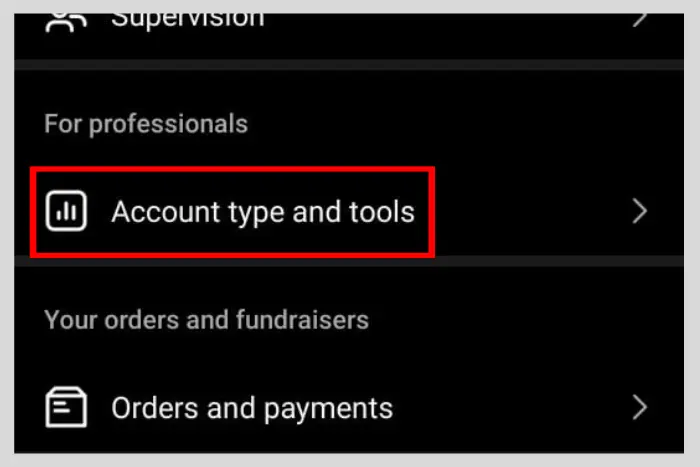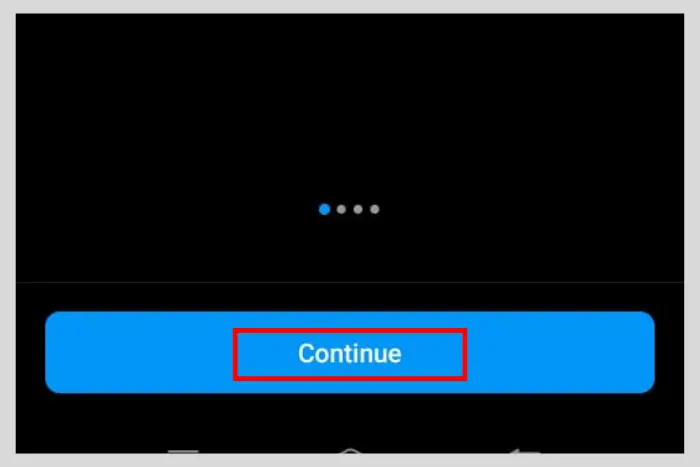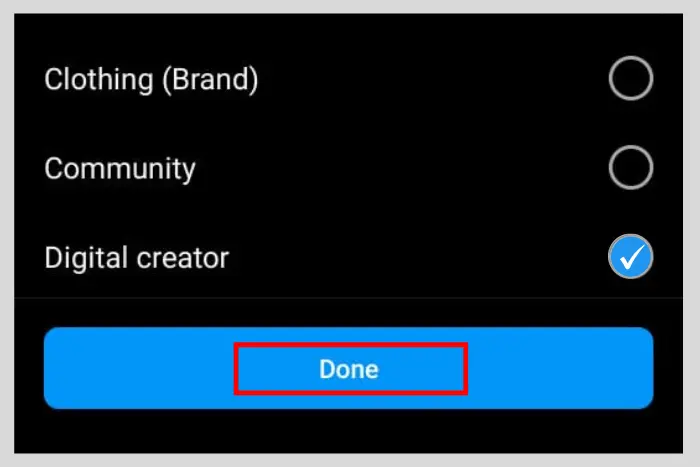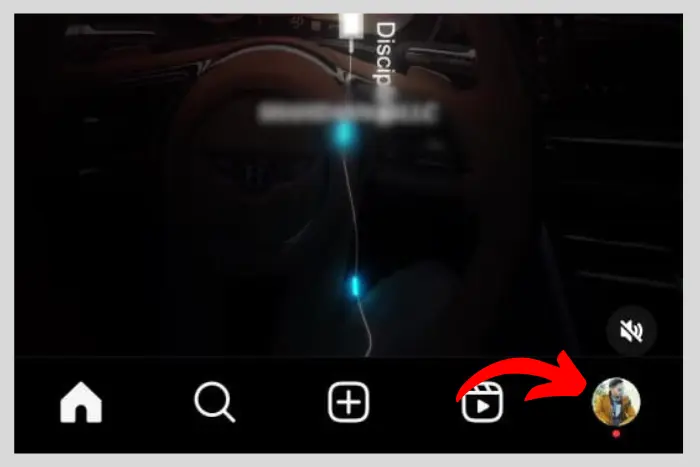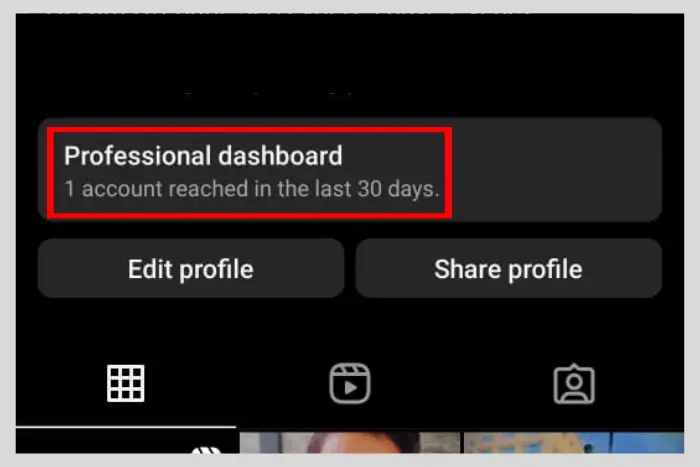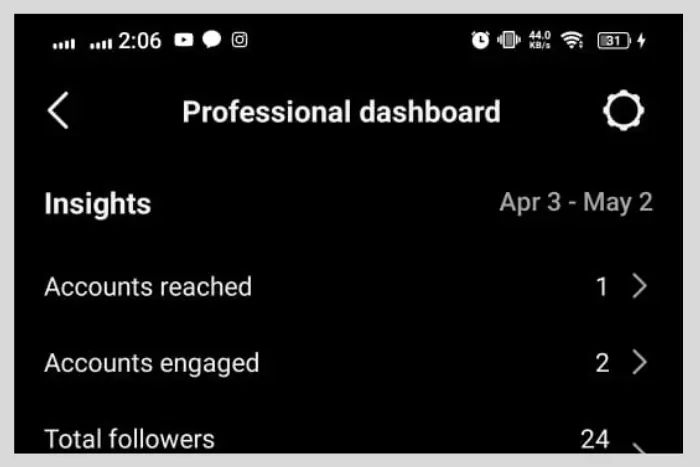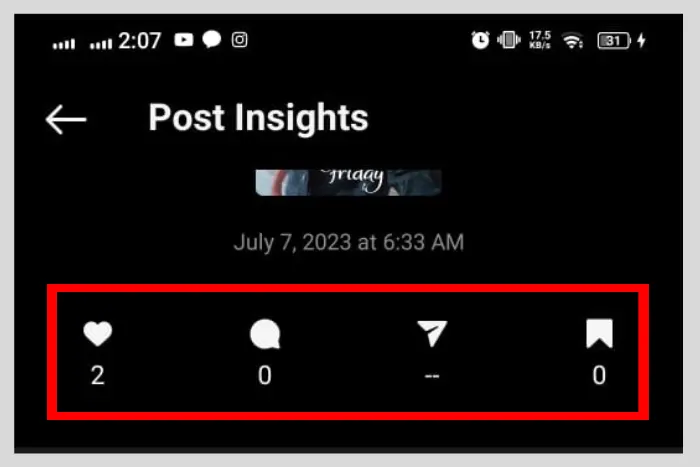Instagram features have evolved with time. Just like on Facebook, people can also share Instagram posts. However, the interface is slightly different; you can share the post with whoever or wherever.
Quick Answer:
You are unable to see who shared your Instagram post when you have a personal account. However, if you switch your account to a professional account, then you will be able to see at least the number of shares and saves of your post. To see the shares, saves, and other insights, you should tap on your profile photo go to your profile page and select one post. Now tap the “View insights” option at the bottom. Now you will be able to see the number of shares, likes, comments, and saves.
Key Sections:
- Can You See Who Shared Your Instagram Post?
- Can I See Who Shared My Instagram Post by Switching to a Professional Account?
- How to Switch Your Personal IG Profile to a Professional One?
- Is it Important to Know How Many Shared Your Post Rather than Who?
- How to Check the Insights When I Switch to a Professional Instagram Account?
- Can I See Who Reshared My Post on Their IG Story?
- How to See Who Reshared My Post on Their Story?
- Can You See Who Shared Your Post in the DMs?
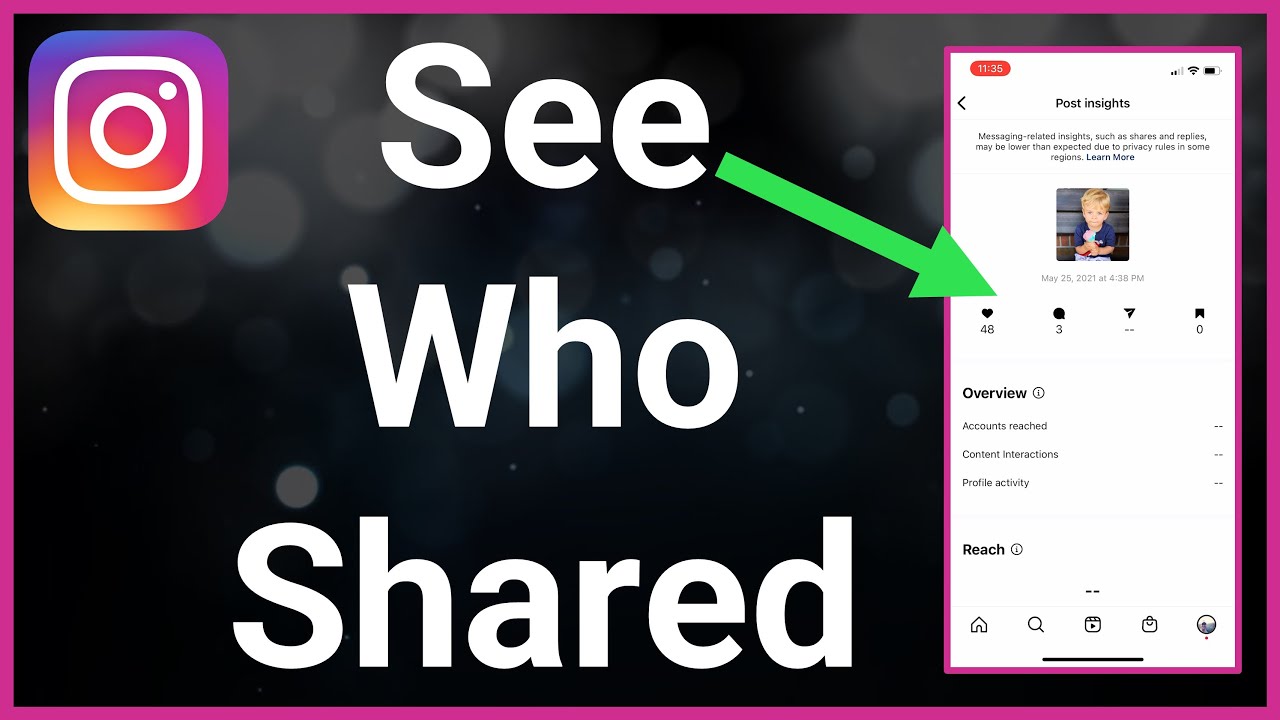
But can you see who shared your Instagram post? Well, that is exactly what today’s topic is all about. In this extensive guide, We will answer all your questions about whether you can see who shared your post. Let’s get to it:
You May Like: Why Can’t I Add Music to My Instagram Posts?
Can You See Who Shared Your Instagram Post?
Unfortunately, you can’t see who shared your Instagram post as compared to Facebook. Instagram does have the share button feature which allows you to share the post in the DMs, on other platforms, and even in their story.
However, Instagram policies do not include any feature or button that tells you who shared your post. The information about people who share your IG posts isn’t that important to Instagram which is why you are not allowed to see them.
You May Like: How to Share an Instagram Profile?
Can I See Who Shared My Instagram Post by Switching to a Professional Account?
Yes, but you can only see how many people shared your post by switching your Instagram account to a professional account. In other words, you will not be able to see every sharer individually.
You May Like: How to Create an Instagram Account?
So Instagram does have this feature, but it is only available for a professional account. A professional account allows you to see the insights. Who shared your post is not important but how many shared your post is surely important.
And once you switch to a professional Instagram account, you can take advantage of all the analytics and the number of shares to identify the behaviour of your audience. These insights are pretty helpful and can assist you in progressing in the future on IG.
You May Like: How to Remove an Instagram Account?
How to Switch Your Personal IG Profile to a Professional One?
Let’s learn about how to switch your personal IG profile into a professional one:
- At the Instagram app screen, tap on your display picture at the bottom left.
- Tap the “three horizontal lines” at the top-right side.
- Tap on “Settings and Privacy”
- Scroll down and find “Account type and tools”
- Now select “Switch to a professional account.”
- Finally, change the account type to professional account by tapping on the “Continue” button.
- Now select what best describes you: You could choose the “Gamer” option, “Writer” option, and so on. Choose the best suits you. Afterwards, click on “Done” to move on.
- In the final step, select whether you are a “Creator” or a “Business” and then tap “Next.”
Once you go through this process your account will be switched to a professional account you will have access to a broad range of features and deeper insights.
Is it Important to Know How Many Shared Your Post Rather than Who?
Yes, it sure is a significant part of a journey towards fame! You can’t tell who specifically shared your post but knowing how many shared it is essential. Moreover, when you switch to a professional Instagram account, the insights will also give an idea of where your audience is from.
The insights are very valuable and can help you grow at a rapid pace. The analytics are a detailed view of how people are reacting to your content. Having deeper insights into that data can motivate you to do better and design your post for your target audience to bring more followers and views.
How to Check the Insights When I Switch to a Professional Instagram Account?
Once you have switched your account to professional by following the above-mentioned steps, it is time to check the insights. Here are the simple and super easy steps to follow:
- Go to your profile page by tapping the profile pic button at the bottom.
- Now tap on the professional Dashboard.
- This time tap on any line to check either the analytics of total followers or how many accounts you have reached. You can also filter out the analytics results by changing the date mentioned above.
- Note: The audience demographics will not be available to you until or unless some of your posts get 100-plus interactions. Afterwards, you will be able to access the demographics as well.
- If you want to individually check the insights of each post then go to your profile pic again and open a post. Once that post is open, click on the “View Insights” button bar at the bottom of your post.
- Now scroll around to check the deeper insights of that post. This is exactly the place where you can see the insight into how many numbers of shares, saves, likes, and comments you have received till now.
Once you are at the post insights page, you will also be able to find how many people have reshared it in numbers.
Can I See Who Reshared My Post on Their IG Story?
Yes, indeed you can see who has reshared your post on their story. However, you need to switch your Instagram account to a professional or business account. I hope you switch to your pro account before moving to the next steps we are going to share.
You May Like: How to Turn Off a Business Account on Instagram?
How to See Who Reshared My Post on Their Story?
Go to the story that you want to check if anyone reshared it by tapping on your story.
- Now tap on the Three vertical dots.
- Afterwards, select “View Story reshares.”
- Now you will be able to see the story reshare views.
Can You See Who Shared Your Post in the DMs?
No, it is also not possible for you to see who has shared your post in their friends’ DMs. You will only be able to look at the number of shares made. And nothing too specific. You can even see how many saves have been made by people.
Know that a professional account is not a private account, it is always public. That is the very reason why you have access to so many insights.
Frequently Asked Questions
Well, simply switch your profile to a professional or business account and see the number of shares, likes, saves, and other insights in more detail.
No, Instagram does not notify you when someone shares your post. However, when someone mentions you, you will be notified.
Yes, there are third-party apps that can help you in that process. For example, you can use AiSchedul to see who has reshared your IG post. Make sure to connect your Instagram account with AiSchedul to get started!
Create engaging content and also engage with them in the comments. Build a strong community with time and you will easily be able to convince anyone to share your IG content.
No, you still can’t see who shared your IG post. Instagram does not have this feature yet.
I work at Likes Geek as a marketing researcher and journalist with over 5 years of experience in media and content marketing. With a demonstrated history of working in the international news and financial technology publishing industries. I manage content and the editorial team at Likes Geek.